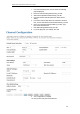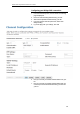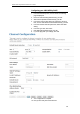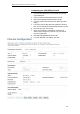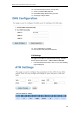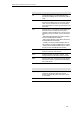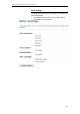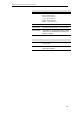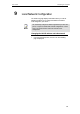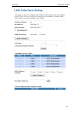User's Manual
Table Of Contents
- 1 Introduction
- 2 Getting to know the device
- 3 Computer configurations under different OS, to obtain IP address automatically
- 4 Utility CD execution
- 5 Getting Started with the Web pages
- 6 Overview
- 7 Status
- 8 Internet Access
- 9 Local Network Configuration
- 10 DHCP Settings
- 11 DHCP Static Configuration
- 12 LAN IPv6 Configuration
- 13 Wireless Network
- 14 Routing
- 15 DMZ
- 16 Virtual Server
- 17 NAT Forwarding
- 18 ALG
- 19 NAT Exclude IP
- 20 Port Trigger
- 21 FTP ALG Portl
- 22 Nat IP Mapping
- 23 IP QoS
- 24 CWMP Config
- 25 Port Mapping
- 26 Bridging
- 27 Client Limit
- 28 Tunnel Configuration
- 29 Others
- 30 IGMP Proxy
- 31 UPnP
- 32 SNMP
- 33 DNS Configuration
- 34 Dynamic DNS Configuration
- 35 MAC Filtering
- 36 IP/Port Filtering
- 37 URL Filter
- 38 ACL Configuration
- 39 DoS
- 40 Firmware Update
- 41 Backup/Restore
- 42 Password
- 43 Commit/Reboot
- 44 Time Zone
- 45 Log
- 46 Diagnostic
Wireless 802.11 b/g/n ADSL2+ Router User’s Guide
Configuring your Bridged DSL connection
1. From the head Setup menu, click on WAN. The following
page is displayed:
2. Enter VCI and VPI setting determined by your ISP.
3. Select the Encapsulation determined by your ISP.
4. From the Channel Mode drop-down list, select 1483
Bridged setting.
5. If you are happy with your settings, click Add
6. Now you can load your PPPoE Client Software onto your
PC.
7. Now you can load your PPPoE Client Software with user
name and password which determined by your ISP onto
your PC.
52