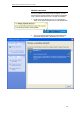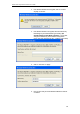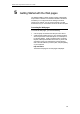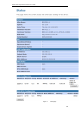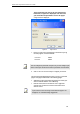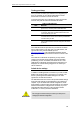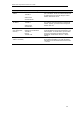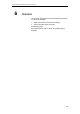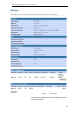User's Manual
Table Of Contents
- 1 Introduction
- 2 Getting to know the device
- 3 Computer configurations under different OS, to obtain IP address automatically
- 4 Utility CD execution
- 5 Getting Started with the Web pages
- 6 Overview
- 7 Status
- 8 Internet Access
- 9 Local Network Configuration
- 10 DHCP Settings
- 11 DHCP Static Configuration
- 12 LAN IPv6 Configuration
- 13 Wireless Network
- 14 Routing
- 15 DMZ
- 16 Virtual Server
- 17 NAT Forwarding
- 18 ALG
- 19 NAT Exclude IP
- 20 Port Trigger
- 21 FTP ALG Portl
- 22 Nat IP Mapping
- 23 IP QoS
- 24 CWMP Config
- 25 Port Mapping
- 26 Bridging
- 27 Client Limit
- 28 Tunnel Configuration
- 29 Others
- 30 IGMP Proxy
- 31 UPnP
- 32 SNMP
- 33 DNS Configuration
- 34 Dynamic DNS Configuration
- 35 MAC Filtering
- 36 IP/Port Filtering
- 37 URL Filter
- 38 ACL Configuration
- 39 DoS
- 40 Firmware Update
- 41 Backup/Restore
- 42 Password
- 43 Commit/Reboot
- 44 Time Zone
- 45 Log
- 46 Diagnostic
Wireless 802.11 b/g/n ADSL2+ Router User’s Guide
37
Option Default Setting Explanation/Instructions
LINE Port IP
Address
Unnumbered interface:
192.168.1.1
Subnet mask:
255.255.255.255
This is the temporary public IP address of the WAN
port on the device. It is an unnumbered interface that
is replaced as soon as your ISP assigns a ‘real’ IP
address. See Internet Access.
LAN Port
IP Address
Assigned static IP address:
192.168.1.1
Subnet mask:
255.255.255.0
This is the IP address of the LAN port on the device.
The LAN port connects the device to your Ethernet
network. Typically, you will not need to change this
address. See LAN.
DHCP (Dynamic
Host Configuration
Protocol)
DHCP server enabled with the
following pool of addresses:
192.168.1.2
through
192.168.1.254
The Wireless ADSL2+ Router maintains a pool of
private IP addresses for dynamic assignment to your
LAN computers. To use this service, you must have
set up your computers to accept IP information
dynamically, as described in Services -> DHCP
Settings.
NAT (Network
Address Translation)
NAT enabled
Your computers’ private IP addresses (see DHCP
above) will be translated to your public IP address
whenever the PCs access the Internet. See Services
-> Firewall.