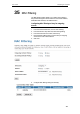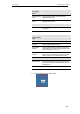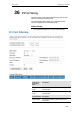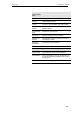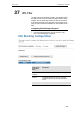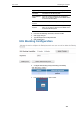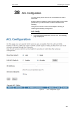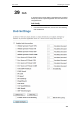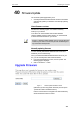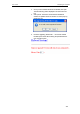User's Manual
Table Of Contents
- 1 Introduction
- 2 Getting to know the device
- 3 Computer configurations under different OS, to obtain IP address automatically
- 4 Utility CD execution
- 5 Getting Started with the Web pages
- 6 Overview
- 7 Status
- 8 Internet Access
- 9 Local Network Configuration
- 10 DHCP Settings
- 11 DHCP Static Configuration
- 12 LAN IPv6 Configuration
- 13 Wireless Network
- 14 Routing
- 15 DMZ
- 16 Virtual Server
- 17 NAT Forwarding
- 18 ALG
- 19 NAT Exclude IP
- 20 Port Trigger
- 21 FTP ALG Portl
- 22 Nat IP Mapping
- 23 IP QoS
- 24 CWMP Config
- 25 Port Mapping
- 26 Bridging
- 27 Client Limit
- 28 Tunnel Configuration
- 29 Others
- 30 IGMP Proxy
- 31 UPnP
- 32 SNMP
- 33 DNS Configuration
- 34 Dynamic DNS Configuration
- 35 MAC Filtering
- 36 IP/Port Filtering
- 37 URL Filter
- 38 ACL Configuration
- 39 DoS
- 40 Firmware Update
- 41 Backup/Restore
- 42 Password
- 43 Commit/Reboot
- 44 Time Zone
- 45 Log
- 46 Diagnostic
User’s Guide Configuring your Computers
Apply Changes Click to disable/enable the URL Blocking capability
Add FQDN Add FQDN into URL Blocking table.
Delete Selected
FQDN
Delete the selected FQDN from the URL Blocking
table. You can click the checkbox at the Select column
to select the Blocked FQDN.
Add Filtered
Keyword
Add filtered keyword into Keyword Filtering table.
Delete Selected
Keyword
Delete the selected keyword from the keyword Filtering
table. You can click the checkbox at the Select column
to select the filtered keyword.
2. From the URL Blocking check ratio, check on Enable
3. Click Apply Changes
4. Type the Keyword in the Keyword field.
5. Click AddKeyword
6. Configure URL Blocking of Keyword setting successfully!
7. From the left-hand menu, click on Save.
166