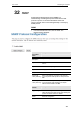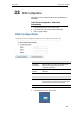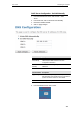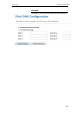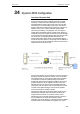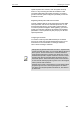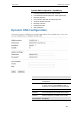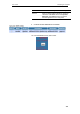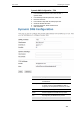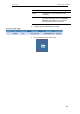User's Manual
Table Of Contents
- 1 Introduction
- 2 Getting to know the device
- 3 Computer configurations under different OS, to obtain IP address automatically
- 4 Utility CD execution
- 5 Getting Started with the Web pages
- 6 Overview
- 7 Status
- 8 Internet Access
- 9 Local Network Configuration
- 10 DHCP Settings
- 11 DHCP Static Configuration
- 12 LAN IPv6 Configuration
- 13 Wireless Network
- 14 Routing
- 15 DMZ
- 16 Virtual Server
- 17 NAT Forwarding
- 18 ALG
- 19 NAT Exclude IP
- 20 Port Trigger
- 21 FTP ALG Portl
- 22 Nat IP Mapping
- 23 IP QoS
- 24 CWMP Config
- 25 Port Mapping
- 26 Bridging
- 27 Client Limit
- 28 Tunnel Configuration
- 29 Others
- 30 IGMP Proxy
- 31 UPnP
- 32 SNMP
- 33 DNS Configuration
- 34 Dynamic DNS Configuration
- 35 MAC Filtering
- 36 IP/Port Filtering
- 37 URL Filter
- 38 ACL Configuration
- 39 DoS
- 40 Firmware Update
- 41 Backup/Restore
- 42 Password
- 43 Commit/Reboot
- 44 Time Zone
- 45 Log
- 46 Diagnostic
User’s Guide Configuring your Computers
Dynamic DNS Configuration – DynDNS.org
1. From the head Services menu, click on DDNS.
2. From DDNS provider drop-down list, select DynDNS.org.
own list, select proper one.
box.
6. Enter the Username.
7. Enter the Password.
8. Click Add button.
3. Enter the Hostname.
4. From Interface drop-d
5. Check the Enable check
Field Description
Enable
Check this item to enable this registration account for
the DNS server.
DDNS prov
ider
to register your device with: DynDNS and TZO. A
There are two DDNS providers to be selected in order
charge may occur depends on the service you select.
Hostname Domain name to be registered with the DDNS serve
r.
Username User-name assigned by the DDNS service provider.
Password Password assigned by the DDNS service provider.
Function Button Description
157