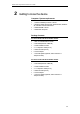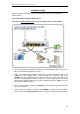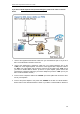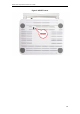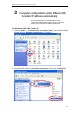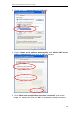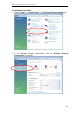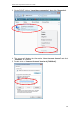User's Manual
Table Of Contents
- 1 Introduction
- 2 Getting to know the device
- 3 Computer configurations under different OS, to obtain IP address automatically
- 4 Utility CD execution
- 5 Getting Started with the Web pages
- 6 Overview
- 7 Status
- 8 Internet Access
- 9 Local Network Configuration
- 10 DHCP Settings
- 11 DHCP Static Configuration
- 12 LAN IPv6 Configuration
- 13 Wireless Network
- 14 Routing
- 15 DMZ
- 16 Virtual Server
- 17 NAT Forwarding
- 18 ALG
- 19 NAT Exclude IP
- 20 Port Trigger
- 21 FTP ALG Portl
- 22 Nat IP Mapping
- 23 IP QoS
- 24 CWMP Config
- 25 Port Mapping
- 26 Bridging
- 27 Client Limit
- 28 Tunnel Configuration
- 29 Others
- 30 IGMP Proxy
- 31 UPnP
- 32 SNMP
- 33 DNS Configuration
- 34 Dynamic DNS Configuration
- 35 MAC Filtering
- 36 IP/Port Filtering
- 37 URL Filter
- 38 ACL Configuration
- 39 DoS
- 40 Firmware Update
- 41 Backup/Restore
- 42 Password
- 43 Commit/Reboot
- 44 Time Zone
- 45 Log
- 46 Diagnostic
Wireless 802.11 b/g/n ADSL2+ Router User’s Guide
Back Panel Connectors
Table 2 shows the function of each connector and switch of the device.
Table 2. Function / Description of Connectors
Connector Description
POWER
Connects to your 802.11n WLAN ADSL2+ router 12Vac power adaptor
SWITCH
Power Switch
LAN1~4
RJ-45 Jack (Ethernet Cable) connection to your PC, or HUB
LINE
Connects to your ADSL2+ line – for ADSL2+ Line input
RESET
Reset button. RESET the 802.11n WLAN ADSL2+ router to its default
settings.
Press this button for at least 5 full seconds to start to reset it to its default
settings.
WPS
Press this button for at least 3 full seconds and the WPS LED will flash to
start WPS.
Now go to the wireless adapter or device and press its WPS button. Make
sure to press the button within 120 seconds (2 minutes) after pressing the
router's WPS button.
WLAN
Press this button for at least 3 full second to turn off/on wireless signals
Figure1. Rear View of the 802.11n WLAN ADSL2+ Router
Figure2. WPS and WLAN button
15