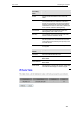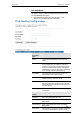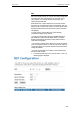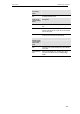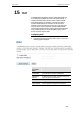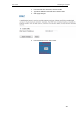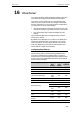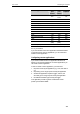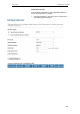User's Manual
Table Of Contents
- 1 Introduction
- 2 Getting to know the device
- 3 Computer configurations under different OS, to obtain IP address automatically
- 4 Utility CD execution
- 5 Getting Started with the Web pages
- 6 Overview
- 7 Status
- 8 Internet Access
- 9 Local Network Configuration
- 10 DHCP Settings
- 11 DHCP Static Configuration
- 12 LAN IPv6 Configuration
- 13 Wireless Network
- 14 Routing
- 15 DMZ
- 16 Virtual Server
- 17 NAT Forwarding
- 18 ALG
- 19 NAT Exclude IP
- 20 Port Trigger
- 21 FTP ALG Portl
- 22 Nat IP Mapping
- 23 IP QoS
- 24 CWMP Config
- 25 Port Mapping
- 26 Bridging
- 27 Client Limit
- 28 Tunnel Configuration
- 29 Others
- 30 IGMP Proxy
- 31 UPnP
- 32 SNMP
- 33 DNS Configuration
- 34 Dynamic DNS Configuration
- 35 MAC Filtering
- 36 IP/Port Filtering
- 37 URL Filter
- 38 ACL Configuration
- 39 DoS
- 40 Firmware Update
- 41 Backup/Restore
- 42 Password
- 43 Commit/Reboot
- 44 Time Zone
- 45 Log
- 46 Diagnostic
User’s Guide Configuring your Computers
14 Routing
The Routing page enables you to define specific route for your
Internet and network data.
Most users do not need to define routes. On a typical small
home or office LAN, the existing routes that set up the default
gateways for your LAN hosts and for the DSL device provide
the most appropriate path for all your Internet traffic.
−On your LAN hosts, a default gateway directs all Internet traffic
to the LAN port(s) on the DSL device. Your LAN hosts know
their default gateway either because you assigned it to them
when you modified your TCP/IP properties, or because you
configured them to receive the information dynamically from a
server whenever they access the Internet.
−On the DSL device itself, a default gateway is defined to direct
all outbound Internet traffic to a route at your ISP. The default
gateway is assigned either automatically by your ISP whenever
the device negotiates an Internet access, or manually by user to
setup through the configuration.
You may need to define routes if your home setup includes two
or more networks or subnets, if you connect to two or more ISP
services, or if you connect to a remote corporate LAN.
Static Route
1. From the head Advance menu, click on Route. The
following page is displayed:
111