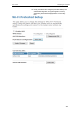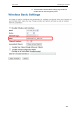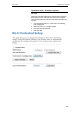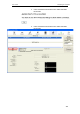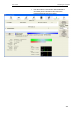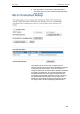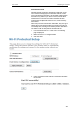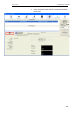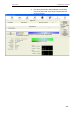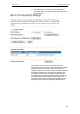User's Manual
Table Of Contents
- 1 Introduction
- 2 Getting to know the device
- 3 Computer configurations under different OS, to obtain IP address automatically
- 4 Utility CD execution
- 5 Getting Started with the Web pages
- 6 Overview
- 7 Status
- 8 Internet Access
- 9 Local Network Configuration
- 10 DHCP Settings
- 11 DHCP Static Configuration
- 12 LAN IPv6 Configuration
- 13 Wireless Network
- 14 Routing
- 15 DMZ
- 16 Virtual Server
- 17 NAT Forwarding
- 18 ALG
- 19 NAT Exclude IP
- 20 Port Trigger
- 21 FTP ALG Portl
- 22 Nat IP Mapping
- 23 IP QoS
- 24 CWMP Config
- 25 Port Mapping
- 26 Bridging
- 27 Client Limit
- 28 Tunnel Configuration
- 29 Others
- 30 IGMP Proxy
- 31 UPnP
- 32 SNMP
- 33 DNS Configuration
- 34 Dynamic DNS Configuration
- 35 MAC Filtering
- 36 IP/Port Filtering
- 37 URL Filter
- 38 ACL Configuration
- 39 DoS
- 40 Firmware Update
- 41 Backup/Restore
- 42 Password
- 43 Commit/Reboot
- 44 Time Zone
- 45 Log
- 46 Diagnostic
User’s Guide Configuring your Computers
7. If the device PIN is correct and the WPS handshake is
successfully done, AP’s Wi-Fi Protected Setup page will be
shown as below.
Other pages such as Wireless Basic Settings page and
Wireless Security Setup page will also be updated appropriately
as described in previous sections. In this case, AP is in un-
configured state before the station initiates the WPS handshake.
According to the WPS spec, AP will create a wireless profile
with WPA2-mixed mode and a random-generated key upon
successfully doing the WPS handshake. However, AP will use
the original wireless profile and give it to the station if AP is
already in configured state. That means all settings of AP will
not change. Hence, all WPS related pages keep the same.
110