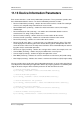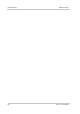User`s manual
Standard Features AW00104701000
204 Basler scout light GigE
User Sets
As mentioned above, the active configuration set is stored in the camera’s volatile memory and the
settings are lost if the camera is reset or if power is switched off. The camera can save most of the
settings from the current active set to a reserved area in the camera’s non-volatile memory. A
configuration set that has been saved in the non-volatile memory is not lost when the camera is
reset or switched off. There are three reserved areas in the camera’s non-volatile memory available
for saving configuration sets. A configuration set saved in a reserved area is commonly referred to
as a "user set".
The three available user sets are called User Set 1, User Set 2, and User Set 3.
When the camera is running, a saved user set can be loaded into the active set. A saved user set
can also be designated as the "startup" set, i.e., the set that will be loaded into the active set
whenever the camera is powered on or reset. Instructions for loading a saved user set into the
active set and for designating which set will be the startup set appear below.
Designating a Startup Set
You can designate the default factory set or one of the user sets as the "startup" set. The designated
startup set will automatically be loaded into the active set whenever the camera starts up at power
on or after a reset. Instructions for designating the startup set appear below.
11.14.1Saving User Sets
Saving the current active set into a user set in the camera’s non-volatile memory is a three step
process:
Make changes to the camera’s settings until the camera is operating in a manner that you
would like to save.
Set the User Set Selector to User Set 1, User Set 2, or User Set 3.
Execute a User Set Save command to save the active set to the selected user set.
Saving an active set to a user set in the camera’s non-volatile memory will overwrite any parameters
that were previously saved in that user set.
You can set the User Set Selector and execute the User Set Save command from within your
application software by using the pylon API. The following code snippet illustrates using the API to
set the selector and execute the command:
Camera.UserSetSelector.SetValue( UserSetSelector_UserSet1 );
Camera.UserSetSave.Execute( );
For detailed information about using the pylon API, refer to the Basler pylon Programmer’s Guide
and API Reference.
You can also use the Basler pylon Viewer application to easily set the parameters.
For more information about the pylon Viewer, see Section 3.1 on page 25.