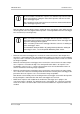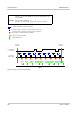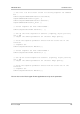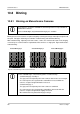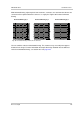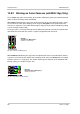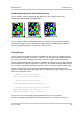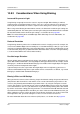User`s manual
AW00089316000 Standard Features
Basler ace GigE 269
Combining Horizontal and Vertical Color Binning
You can combine vertical and horizontal color binning (see the example in Figure 102).
You can combine vertical and horizontal binning. This, however, may cause objects to appear
distorted in the image. For more information about possible image distortion due to combined
vertical and horizontal binning, see Section 10.8.3 on page 270.
Setting Binning
You can enable vertical color binning for the acA2500-14gc color camera by setting the Binning
Vertical parameter. Setting the parameter’s value to 2, 3, or 4 enables vertical color binning by 2,
by 3, or by 4, respectively. Setting the parameter’s value to 1 disables vertical color binning.
You can enable horizontal color binning for the acA2500-14gc color camera by setting the Binning
Horizontal parameter. Setting the parameter’s value to 2, 3, or 4 enables horizontal color binning by
2, by 3, or by 4, respectively. Setting the parameter’s value to 1 disables horizontal color binning.
You can set the Binning Vertical or the Binning Horizontal parameter value from within your
application software by using the Basler pylon API. The following code snippet illustrates using the
API to set the parameter values:
// Enable vertical binning by 2
Camera.BinningVertical.SetValue( 2 );
// Enable horizontal binning by 4
Camera.BinningHorizontal.SetValue( 4 );
// Disable vertical and horizontal binning
Camera.BinningVertical.SetValue( 1 );
Camera.BinningHorizontal.SetValue( 1 );
You can also use the Basler pylon Viewer application to easily set the parameters.
For more information about the pylon API and the pylon Viewer, see Section 3 on page 39.
Fig. 102: Combining Vertical and Horizontal Color Binning
Example: Horizontal and Vertical Color Binning by 2