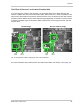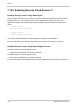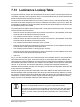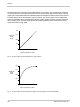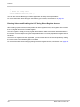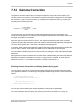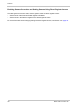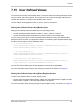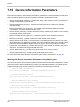User`s manual
Features
Basler aviator Camera Link 157
Using the Luminance Lookup Table to Get 10 Bit or 8 Bit Output
As mentioned above, when the camera is set for a 12 bit pixel data format, the lookup table can be
used to perform a 12 bit to 12 bit substitution. The lookup table can also be used in 12 bit to 10 bit
or 12 bit to 8 bit fashion.
To use the table in 12 bit to 10 bit fashion, you enter 12 bit substitution values into the table and
enable the table as you normally would. But instead of setting the camera for a 12 bit pixel data
format, you set the camera for a 10 bit format (such as Mono 10). In this situation, the camera will
first use the values in the table to do a 12 bit to 12 bit substitution. It will then truncate the least
significant 2 bits of the substitute value and will transmit the remaining 10 most significant bits.
To use the table in 12 bit to 8 bit fashion, you enter 12 bit substitution values into the table and
enable the table as you normally would. But instead of setting the camera for a 12 bit pixel data
format, you set the camera for an 8 bit format (such as Mono 8). In this situation, the camera will
first use the values in the table to do a 12 bit to 12 bit substitution. It will then truncate the least
significant 4 bits of the substitute value and will transmit the remaining 8 most significant bits.
7.13.1 Entering LUT Values and Enabling the LUT
Entering Values and Enabling the LUT Using Basler pylon
You can enter values into the luminance lookup table (LUT) and enable the use of the lookup table
by doing the following:
Use the LUT Selector to select a lookup table. (Currently there is only one lookup table
available, i.e., the "luminance" lookup table described above.)
Use the LUT Index parameter to select an index number.
Use the LUT Value parameter to enter the substitute value that will be stored at the index
number that you selected in step 2.
Repeat steps 2 and 3 to enter other substitute values into the table as desired.
Use the LUT Enable parameter to enable the table.
You can use the pylon API to set the LUT Selector, the LUT Index parameter, and the LUT Value
parameter from within your application software. The following code snippet illustrates using the API
to set the selector and the parameter values:
// Select the lookup table
Camera.LUTSelector.SetValue( LUTSelector_Luminance );
// Write a lookup table to the device.
// The following lookup table causes an inversion of the sensor values
// ( bright -> dark, dark -> bright )
for ( int i = 0; i < 4096; i += 8 )
{
Camera.LUTIndex.SetValue( i );
Camera.LUTValue.SetValue( 4095 - i );