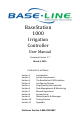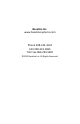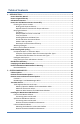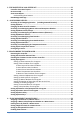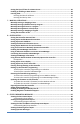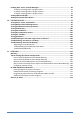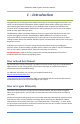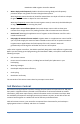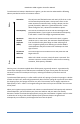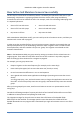BaseStation 1000 Irrigation Controller User Manual Firmware Version 1.
Baseline Inc. www.baselinesystems.com Phone 208-323-1634 FAX 208-323-1834 Toll Free 866-294-5847 ©2012 Baseline Inc. All Rights Reserved.
Table of Contents 1 – INTRODUCTION .................................................................................................................................1 How to Read this Manual.................................................................................................... 1 How to Irrigate Efficiently ................................................................................................... 1 Soil Moisture Content ....................................................................
3 –THE BASESTATION 1000 INTERFACE ....................................................................................... 23 Controller Front Panel Layout ........................................................................................... 23 On-Screen Help................................................................................................................. 24 Zone Status Report ...........................................................................................................
Setting the Pipe Fill Time for a Water Source ..................................................................... 62 Enabling or Disabling a Water Source ................................................................................ 63 Learning Flow ................................................................................................................... 64 Learning the Flow for All Zones .........................................................................................
Enabling Start, Pause, and Stop Messages ......................................................................... 93 To display a message when a program starts.................................................................... 93 To display a message when a program pauses ................................................................. 93 To display a message when a program stops .................................................................... 94 Viewing Moisture Graphs ..............................
BaseStation 1000 Irrigation Controller Manual 1 – Introduction Congratulations on choosing the most capable and easiest to use smart irrigation controller in the world! You will find that the BaseStation 1000 is capable of dramatically reducing your water use while improving the health and quality of your landscape when combined with a Baseline soil moisture sensor. The BaseStation 1000 controller will typically pay for itself in one to two seasons based on water waste reduction alone.
BaseStation 1000 Irrigation Controller Manual • Water deeply and infrequently. Studies show that watering deeply and infrequently promotes deeper root growth and more drought tolerant plants. Watering deeply means that the soil should be wetted down to a depth of 6 inches or deeper for grasses and 12 inches or deeper for trees and shrubs. Watering infrequently means that the next irrigation event (or start time) should be delayed as long as possible without stressing the plants.
BaseStation 1000 Irrigation Controller Manual To understand soil moisture based smart irrigation, you also need to understand the following industry standard terms for soil moisture content. The soil pores are filled with water and nearly all of the air in the soil has been displaced by water. Gravity exerts force on the water contained in saturated soils, moving it deeper into the ground (if possible). When this “gravitational water” moves down through the soil, it becomes unavailable to plants.
BaseStation 1000 Irrigation Controller Manual How to Use Soil Moisture Sensors Successfully The first key for success with soil moisture sensors is to identify the hydrozones that exist in your landscaping. A hydrozone is a grouping of plants that have similar water usage and delivery characteristics and can be watered the same.
BaseStation 1000 Irrigation Controller Manual Likewise, the manager puts all zones covering the outfields into a second program monitored by a single moisture sensor in one of the outfields. Because all the soccer fields have similar plant types and sun exposures, the irrigation manager can put all zones for all the soccer fields in one program and monitor them with a single soil moisture sensor located in one of the fields.
BaseStation 1000 Irrigation Controller Manual Optimal biSensor Placement for Slopes and Berms If the slope or berm is irrigated as a part of a larger zone that is mostly level, Baseline recommends that you place the sensor in the larger level area. However, for most efficient results, set up separate zones to water the top, middle, and bottom of slopes and berms. Burying the biSensor Install the biSensor according to the installation instructions that are included with it.
BaseStation 1000 Irrigation Controller Manual Trees and Shrubs If trees and shrubs are watered separately, a moisture sensor is an excellent tool to maintain their health and beauty. Typically, multiple trees are watered by the same zone. If so, choose an average tree, and install the biSensor in the top 1/3 of the root zone of the tree. biSensor in the top 1/3 of the root zone of an established tree Angling the sensor can monitor a deeper soil profile for trees that have deep root structures.
BaseStation 1000 Irrigation Controller Manual Shrubs and Other Ornamental Plants Many landscapes feature shrub zones that are separately watered from turf zones. Shrubs generally have very different water needs from turf, so having separate zones is a good thing! For shrub zones, choose a representative plant, and then install the in or close to the top 1/3 of the root zone for the plant, without damaging the root structure of the plant.
BaseStation 1000 Irrigation Controller Manual Smart Interval The BaseStation 1000 allows you to set the days between irrigation according to a historical ET calendar for your area. This watering strategy, unlike typical seasonal adjustments, will promote deeper root growth and healthier plants throughout the season. However, historical ET based watering will not protect your landscape from unusual weather patterns in any given season. Read the topic about Setting a Start Condition for a Program on page 40.
BaseStation 1000 Irrigation Controller Manual Understanding Soak Cycling When you set up your irrigation programs, remember that the rate at which the irrigation application devices apply water might be very different than the rate at which the soil in your landscape can take up that water. Soak cycling breaks the total run time into shorter water “cycles” with “soak” periods in between to allow time for water to soak into the soil. Precipitation Rates vs.
BaseStation 1000 Irrigation Controller Manual The BaseStation 1000 has built-in support for soak cycling and has intelligent watering algorithms that apply cycles in the optimal order to maximize water penetration and minimize evaporation loss. As a rule-of-thumb, Baseline recommends that you break the total run time for any zone into at least 3 cycles, and configure the soak time between cycles to be at least twice the length of the cycle time.
BaseStation 1000 Irrigation Controller Manual Distribution Uniformity Distribution uniformity (DU) refers to how evenly water is applied over the area in a particular zone or landscape. This is generally driven by the choice of heads (such as spray, rotor, or multi-stream) and by the irrigation design. In reality, it is common for distribution uniformity to be poor in irrigated landscapes.
BaseStation 1000 Irrigation Controller Manual • Valid water day • If a moisture biSensor is used, then the moisture level at the program start time is less than the limit • There isn’t a pause condition • There isn’t a stop condition The program will run to completion, spanning days if needed.
BaseStation 1000 Irrigation Controller Manual Recommendations • Set zone runtimes that will apply ½ inch of water during each watering cycle. • Get the historical ET deficit data for your region. Consult with your local Agricultural Cooperative Extension office – you can find a national register of the extension offices at: http://www.csrees.usda.
BaseStation 1000 Irrigation Controller Manual 2 – System Components This section covers the components, devices, and communication options that are available for the BaseStation 1000 irrigation controller. Review this information to learn about how many devices are supported and how to install your enclosure. Cabinet Options Your BaseStation 1000 will be installed in one of the following cabinets: All cabinets are constructed from 16 gauge steel.
BaseStation 1000 Irrigation Controller Manual Remote Communication Options The BaseStation 1000 supports the following remote communication options: • Cellular Modem • Wireless Ethernet (Wi-Fi) • Ethernet Radio Note: To install the remote communication devices, refer to the instructions included with the device. Remote Access and Central Control Options The BaseStation 1000 comes equipped with LiveView.
BaseStation 1000 Irrigation Controller Manual BaseManager™ and BaseManager Web™ BaseManager and BaseManager Web are central control solutions that can be used to remotely manage and control a BaseStation 1000. You can connect a BaseStation 1000 controller to BaseManager with a variety of communication options. To enable full support for all BaseManager features on the BaseStation 1000, you need to purchase and install a BaseManager expansion module.
BaseStation 1000 Irrigation Controller Manual Total Supported Devices and Limits The following table lists the total numbers of devices by type that can be connected to a BaseStation 1000. The BaseStation 1000 can communicate with a maximum of 110 device loads on the two-wire path within the layout and length limits outlined later in this section.
BaseStation 1000 Irrigation Controller Manual Maximum Concurrent Valves The maximum number of concurrently operating valves is shown in the two tables below.
BaseStation 1000 Irrigation Controller Manual Installing the BaseStation 1000 Enclosure This section covers the basic installation of the various enclosures for the BaseStation 1000 controller. C-Series Wall Mount Cabinets The C-series wall mount cabinet is designed for outdoor or indoor wall or pole mounting.
BaseStation 1000 Irrigation Controller Manual If you mount the cabinet on a post or pole, use an appropriate wood or metal back-plate behind the cabinet to ensure best long term reliability and secure connections. Connecting Power and Ground The main AC power connection is via a small built-in electrical box in the lower left of the enclosure. To access the electrical box, remove the screw on the right and the panel. The box has a knockout suitable for direct connection of a ½ inch conduit.
BaseStation 1000 Irrigation Controller Manual P-Series Pedestal Cabinets The P-series pedestal units are designed to be pad-mounted and come with a concrete template for locating all mounting bolts, AC power, and two-wire and/or valve wire conduits. Mounting the Pedestal to a Concrete Platform All P-series pedestal units are shipped with a metal form to locate mounting bolts and conduits. Install the concrete pad according to Baseline’s specifications with proper slope for drainage.
BaseStation 1000 Irrigation Controller Manual 3 –The BaseStation 1000 Interface Review this section to get familiar with the layout of the BaseStation 1000 interface. This information covers the components of the front panel, the On-Screen Help, the features of the main screen, as well as the zone status icons. Controller Front Panel Layout Display – The display indicates the current state of the controller and is used to program the controller.
BaseStation 1000 Irrigation Controller Manual - Decrease the value of the selected field, or sequences through the available options in the selected field PRG Select the program that you want to modify Arrow Buttons Move within a screen OK Select an option or perform an action BACK Return to a previous screen or cancel an action On-Screen Help Press the ? button at any time to display the On-Screen Help.
BaseStation 1000 Irrigation Controller Manual Watering Watering is in progress Soaking The zone has watered and is now soaking Paused A pause condition is in effect for this zone Disabled The zone is marked as being disabled Message There is a message associated with this zone BaseManager Message If you connect your controller to the Internet in order to use Internet-based LiveView™, the controller connects to the BaseManager server.
BaseStation 1000 Irrigation Controller Manual 4 – Configuring Devices After you have finished connecting all your devices, you need to have the controller find those devices so you can assign them. The devices that you can attach to the BaseStation 1000 have serial numbers. The controller identifies an attached device by its serial number. After you have searched for the attached devices, you can assign each serial number to a specific purpose in the controller.
BaseStation 1000 Irrigation Controller Manual 5. Press the or button to move through the list of devices in the Action column. Highlight the serial number of the device that you want to assign to a zone. 6. Press the button to move to the Zone column. 7. Press the or button to move through the list of zones. Highlight the zone that you want to assign the device to. 8. Press the OK button to select the highlighted zone.
BaseStation 1000 Irrigation Controller Manual 6. Press the + or – button to change the gallons per minute (gpm) for the zone. Note: To rapidly increase or decrease the value, press and hold the + button or the – button. 7. Press the button to move to the Drive Level field. Note: Refer to Changing the Drive Level for a Device on page XX. 8. Continue until you have configured the settings for all your zones.
BaseStation 1000 Irrigation Controller Manual 7. Press the or button to move through the list. Highlight the MV/Pump number that you want to assign the device to. 8. Press the OK button to select the MV/Pump number. The serial number of the device that you selected in the Action column now displays next to the number in the MV/Pump column. Note: If the search found multiple devices, the next serial number in the Action column is automatically selected.
BaseStation 1000 Irrigation Controller Manual Searching For and Assigning Soil Moisture Sensors (biSensors) 1. Press the Search & Assign button. The Search & Assign menu displays. 2. Press the or button to highlight the Moisture Sensor option, and then press the OK button to select it. The Moisture Sensor screen displays. 3. If the Device Assignment option is highlighted, press the OK button to select it.
BaseStation 1000 Irrigation Controller Manual If the device is currently disabled, there is no checkmark in the Enabled field. Press the + or – button to replace the checkmark. 5. Press the button to highlight the Zone field. 6. Press the + or – button to move through the list of zones, and then stop when the zone that you want to associate the moisture sensor with displays in the field. 7. Continue until you have configured the settings for all your moisture sensors.
BaseStation 1000 Irrigation Controller Manual 1. Press the Search & Assign button. The Search & Assign menu displays. 2. Press the or button to highlight the Flow Sensor option, and then press the OK button to select it. The Flow Sensor screen displays. 3. Press the or button to highlight the Device Setup option, and then press the OK button. The Flow Device Setup screen displays. 4.
BaseStation 1000 Irrigation Controller Manual 8. Press the OK button. The serial number of the device that you selected in the Action column now displays next to the number in the Event Switch column. Note: If the search found multiple devices, the next serial number in the Action column is automatically selected. Press the or button in the Event Switch column to move to the next number that you want to assign, and then press the OK button. 9.
BaseStation 1000 Irrigation Controller Manual 7. Press the or button to move through the list. Highlight the number that you want to assign the air temperature sensor to. 8. Press the OK button. The serial number of the device that you selected in the Action column now displays next to the number in the Temp. Sensor column. Note: If the search found multiple devices, the next serial number in the Action column is automatically selected. Press the or button in the Temp.
BaseStation 1000 Irrigation Controller Manual 6. In the right column, press the or button to highlight the device that you want to unassign, and then press the OK button. The device serial number moves into the left column and the previously assigned number in the right column displays “None.” 7. Press the BACK button to return to the Search & Assign menu.
BaseStation 1000 Irrigation Controller Manual 5 –Programming the Controller After you have configured your devices as described in the previous section, you are ready to start the initial programming on your BaseStation 1000 controller. Review the information in this section to learn how to set up time-based watering for your zones, how to enable the soak cycles, and set up your programs.
BaseStation 1000 Irrigation Controller Manual 4. Press the button to move to the Date field. Press the or button to move to the date field that you want to change. Press the + or – button to change the value in the field. 5. Press the button to move to the Weekday field, and then press the + or – button to change the value in the field. 6. Press the button to move to the Time Format field, and then press the + or – button to change the value in the field.
BaseStation 1000 Irrigation Controller Manual Setting Up Programs The BaseStation 1000 supports up to 40 programs. The controller identifies each program with a number starting at 1 and going up to 40. In the BaseStation 1000, you set up all watering by programs. In the BaseStation 1000, a program provides the schedule for when the associated zones will water. The program has the following components: Zone Runtimes – A runtime is the total amount of time that the zone is scheduled to water.
BaseStation 1000 Irrigation Controller Manual Setting Up Zone Runtimes for a Program A runtime is the total amount of time that the zone is scheduled to water. The runtime may or may not occur all at once depending on whether you have soak cycles set up. You associate a zone with a program by giving the zone a runtime in that program. In the BaseStation 1000, you group zones by setting up runtimes for the related zones in a single program.
BaseStation 1000 Irrigation Controller Manual Setting a Start Condition for a Program In the BaseStation 1000, a program is not active until you select a start condition for it. The system provides the following start conditions: • Day and Time Start – You can set a variety of start days and up to eight start times in a 24 hour period. If there is no start time, then the program is considered to be OFF or disabled and no watering will be allowed on the zones of that program.
BaseStation 1000 Irrigation Controller Manual 6. Press the button to highlight the Set Start Days option, and then press the OK button. The Set Start Days screen displays. 7. Press the button to highlight one of the following options, and then press the OK button: Weekday – After you select the Weekday option, press the button to set up the weekdays when you want the program to start.
BaseStation 1000 Irrigation Controller Manual To Set a Moisture Start Condition Baseline’s biSensor moisture sensor is a reliable device for measuring moisture levels in the root zone of plants and then sending that data to the controller. You can set a moisture start condition for a program that will cause the program to start based on a specified soil moisture reading.
BaseStation 1000 Irrigation Controller Manual 8. Press the button to highlight one of the following start settings, and then press the OK button: Setting Monitoring Soil Moisture Levels Monitoring Pond/Cistern Levels Less Than Limit (Lower Limit) Use this option to START the program when the soil moisture is less than the number in the Moisture Limit field. Use this option to STOP the program when the water level in the pond or cistern is less than the number in the Moisture Limit field.
BaseStation 1000 Irrigation Controller Manual To Set an Event Switch Start Condition Note: To use a switch start condition, you must have one or more event switch devices installed and assigned. 1. Press the Program Setup button. The Program Setup menu displays. 2. If the program that you want to modify displays in the upper-left corner of the screen, continue to step 3. Otherwise, press the PRG button until the program that you want to modify displays in the upper-left corner of the screen.
BaseStation 1000 Irrigation Controller Manual Note: To move backwards in the list of programs, press and hold the PRG button, and then press the – button repeatedly. 3. Press the button to highlight the Setup Prg. Start option, and then press the OK button. The Setup Prg. Start screen displays the list of start conditions. 4. Press the button to highlight the Temperature Start option, and then press the OK button. A checkmark displays next to the Temperature Start option. 5.
BaseStation 1000 Irrigation Controller Manual Note: To move backwards in the list of programs, press and hold the PRG button, and then press the – button repeatedly. 3. Press the button to highlight the Setup Prg. Start option, and then press the OK button. The Setup Prg. Start screen displays the list of start conditions. 4. Press the button to highlight the start condition that you want to remove, and then press the OK button.
BaseStation 1000 Irrigation Controller Manual Setting Up Soak Cycles for a Program Because each type of soil has a different rate at which it can absorb water, you should set up the runtime and soak time (“soak cycles”) for your zones to ensure that water soaks into the soil instead of being wasted. For example, if you are applying water at 0.4 inch per hour to an area of clay soil that can only absorb water at 0.2 inch per hour, the water that does not soak into the soil will either run off or evaporate.
BaseStation 1000 Irrigation Controller Manual Setting Up Water Windows for a Program Water windows are used to indicate when watering will or will not be allowed. You can configure water windows on a weekly basis (having the same water window settings for each day of the week) or on a daily basis, where you can set each day of the week for a specific water window schedule. 1. Press the Program Setup button. The Program Setup menu displays. 2.
BaseStation 1000 Irrigation Controller Manual Setting the Number of Zones that Can Run at One Time Depending on the amount of water available from your water source and the electrical limits, your system might be able to operate more than one zone at a time. You can configure the BaseStation 1000 for a maximum number of zones that can run at one time for each program. You can also configure the maximum number of zones that can run at one time for all programs. 1. Press the Program Setup button.
BaseStation 1000 Irrigation Controller Manual 4. Press the + or – button to display or remove the checkmark in the Enabled field. When the checkmark is displayed, the program is active. 5. Press the RUN button to exit Program Setup. Setting a Pause Condition for a Program In the BaseStation 1000, you can set up a condition that will cause a running program to pause when that condition occurs.
BaseStation 1000 Irrigation Controller Manual o Less Than Limit – Select this option if you want the program to pause when the moisture is less than the number in the Moisture Limit field. In this case, the number in the Moisture Limit field represents the lower limit. o Greater Than Limit – Select this option if you want the program to pause when the moisture is greater than the number in the Moisture Limit field. In this case, the number in the Moisture Limit field represents the upper limit.
BaseStation 1000 Irrigation Controller Manual Setting a Stop Condition for a Program In the BaseStation 1000, you can set up a condition that will cause a running program to stop when that condition occurs. 1. Press the Program Setup button. The Program Setup menu displays. 2. If the program that you want to modify displays in the upper-left corner of the screen, continue to step 3. Otherwise, press the PRG button until the program that you want to modify displays in the upper-left corner of the screen.
BaseStation 1000 Irrigation Controller Manual c. Press the button to highlight one of the following stop settings, and then press the OK button: Setting Monitoring Soil Moisture Levels Monitoring Pond/Cistern Levels Less Than Limit (Lower Limit) Use this option to START the program when the soil moisture is less than the number in the Moisture Limit field. Use this option to STOP the program when the water level in the pond/cistern is less than the number in the Moisture Limit field.
BaseStation 1000 Irrigation Controller Manual Event Switch Stop – If you have an event switch installed, you can use this stop condition to have a program stop running when a specified switch condition occurs. a. Notice that the serial number for one of your event switches is highlighted in the Event Switch field. If this is the serial number for the event switch installed in the area that this program will water, no change is required.
BaseStation 1000 Irrigation Controller Manual Setting Up a Master Valve/Pump Start for a Program Use this option to associate a master valve or pump start biCoder with a program. Before you perform this procedure, you must assign a biCoder as a master valve or pump biCoder. Refer to Searching for and Assigning Master Valve and Pump Start biCoders on page 28. 1. Press the Program Setup button. The Program Setup menu displays. 2.
BaseStation 1000 Irrigation Controller Manual If multiple water sources are available on the Water Source screen, you can perform the previous procedure to disable WS-1 for a specific program and then associate a different water source with that program. Make sure that the correct program displays in the upper-left corner of the screen. Press the button to highlight an unassigned water source, and then press the + or – button to add a checkmark in the WS field.
BaseStation 1000 Irrigation Controller Manual Setting Up Event Days In the BaseStation 1000, you can set up as many as 8 events that will pause watering. An event day blocks any watering from starting and pauses any watering that was in progress when the event day started. When the event day is over, the controller automatically clears the event day settings and resumes watering. 1. Press the RUN button. 2. Press the BACK button. The Status Report menu displays. 3.
BaseStation 1000 Irrigation Controller Manual 6 – Flow Management & Monitoring When properly configured with a flow device, the BaseStation 1000 can provide an extensive set of flow monitoring and management capabilities to help understand how water is being used and to reduce the effects of pipeline breaks and sprinkler malfunctions.
BaseStation 1000 Irrigation Controller Manual Assigning a Master Valve/Pump Start biCoder to a Water Source If you have a master valve/pump start biCoder connected to your system, you can assign it to a water source. 1. Perform the steps in Searching for and Assigning Master Valve/Pump Start biCoders on page 28. 2. Press the Flow Setup button. The Flow Setup menu displays. 3. The Water Source Setup option should be highlighted.
BaseStation 1000 Irrigation Controller Manual 5. The Limit Zones by Flow option should be highlighted. If it is not highlighted, press the or button to highlight it, and then press the OK button. The Limit Zones by Flow screen displays. 6. In the Target Flow field, the gallons per minute (gpm) value is highlighted. Press the + or – button to change the number in the field.
BaseStation 1000 Irrigation Controller Manual 6. In the Flow Limit field, the gallons per minute (gpm) value is highlighted. Press the + or – button to change the number in the field. To change the value of the digits to the right of the decimal, press the button to highlight those digits, and then press the + or – button to change the number. Note: Press and hold the + button or the – button to rapidly increase or decrease the number in the field. 7.
BaseStation 1000 Irrigation Controller Manual Enabling Flow Variance On the BaseStation 1000, flow variance monitors a water source for flow that exceeds the variance limit. During normal program watering, the controller compares the sum of the design flow (or learned flow) from all running zones against the measured flow of the flow device (or the sum of all flow devices supplying water to the mainline). The measured flow may be higher than the expected flow.
BaseStation 1000 Irrigation Controller Manual 2. The Water Source Setup option should be highlighted. If it is not highlighted, press the or button to highlight it, and then press the OK button. The Water Source Setup screen displays. 3. Press the button to highlight the water source that you want to set the pipe fill time for, and then press the OK button. The Flow Setup menu for that water source displays. 4.
BaseStation 1000 Irrigation Controller Manual Learning Flow With one or more flow devices, the BaseStation 1000 has the ability to do a learn flow cycle to determine the flow for zones. You can run the learn flow cycle either by all zones or for individual zones. When you schedule a learn flow cycle, it only runs one time. When the learn flow cycle begins, it will pause any running programs, and it will run one zone at a time to learn its flow. It will take several minutes to learn the flow for each zone.
BaseStation 1000 Irrigation Controller Manual Learning the Flow by Zone For each zone, you can either set the design flow manually (refer to Setting Up Zones on page 27), or you can run a learn flow cycle and have its design flow set automatically. You should reconfigure the design flow for a zone whenever you change out a sprinkler or emitter on a zone or whenever the learn flow cycle fails for a zone. Note: The learn flow cycle uses the fill time setting that is configured in the Pipe Fill Time screen.
BaseStation 1000 Irrigation Controller Manual 7 – Manual Operations The BaseStation 1000 has several options that enable you to manually control your irrigation system. You can start a program, stop a program that is actively watering, or run a master valve. You can also manually water a single zone, all zones, or the zones of a program. The Manual Run options are useful for doing a walk-around test of multiple valves, or for applying additional water for a short period of time to a specific zone.
BaseStation 1000 Irrigation Controller Manual 6. Press the button to highlight the zone that you want to start or stop, and then press the OK button. Any zone that is started with this option shows the runtime countdown to the right of the zone number. The zones that are not running show Done as their status. If the Max Concurrent field was set to 1 on the previous screen and you start more than one zone on this screen, the status of the additional zones is set to Waiting.
BaseStation 1000 Irrigation Controller Manual 7. Press the button to highlight the Set Manual Runtimes option, and then press the OK button. The Run Prg Zone(s) screen displays. 8. Notice that the minutes placeholder in the Zone 1 field is highlighted. To move to the hour placeholder, press the button. To move to the seconds placeholder, press the button. To change the time, press the + or – button.
BaseStation 1000 Irrigation Controller Manual 4. Notice that the minutes placeholder in the Runtime field is highlighted. To move to the seconds placeholder, press the button. To move to the hour placeholder, press the button. To change the time, press the + or – button. Note: To rapidly increase or decrease the value, press and hold the + button or the – button. 5.
BaseStation 1000 Irrigation Controller Manual Manually Running Master Valves/Pumps 1. Press the Manual Run button. The Manual Run menu displays. 2. Press the or button to highlight Run MVs/Pumps, and then press the OK button. The Run MVs/Pumps screen displays. 3. Notice that the minutes placeholder in the Runtime field is highlighted. To move to the seconds placeholder, press the button. To move to the hour placeholder, press the button. To change the time, press the + or – button.
BaseStation 1000 Irrigation Controller Manual Setting the Controller to OFF Press the OFF button when you want to halt all watering for an indefinite period of time. All current watering cycles will be stopped. No watering cycles will be started. Use this button for seasonal shutdown. DO NOT power down the BaseStation. When set to OFF, the controller enforces the following conditions: • The status “SYSTEM OFF” displays in the upper-left corner of the screen. • The screen displays the Zone Status report.
BaseStation 1000 Irrigation Controller Manual 8 – System Setup The BaseStation 1000 has a number of features that enable you to set up and maintain the controller. You can back up your system with a USB drive, and then you can use those backup files to restore your system if it ever goes down. You can also ensure that your controller has the most current firmware code with a download from the Baseline web site or from BaseManager.
BaseStation 1000 Irrigation Controller Manual Setting Up the Default Network Connection The BaseStation 1000 is equipped for Internet-based LiveView™ which makes your controller accessible anytime from anywhere, with any Internet-accessible device. The first step for enabling Internet-based LiveView is to connect your controller to the Internet through your network. The controller uses the Dynamic Host Configuration Protocol (DHCP) to have the IP address automatically set by the network.
BaseStation 1000 Irrigation Controller Manual 5. Press the + or – button to remove the checkmark in the DHCP Enabled field. The fields for the network settings display. Note: Ask your network administrator for the settings. For an explanation of the settings, refer to Viewing the Ethernet Information Screen on page 74. 6. Press the button to highlight the first digits in the IP Addr field. Press the or button to move to the digits that you want to change.
BaseStation 1000 Irrigation Controller Manual DNS 2 – An additional domain name that is assigned to your controller MAC – The Media Access Control address (MAC address) is a unique identifier for your controller’s network connection Setting Up the Web Server for Local LiveView If you can connect an Ethernet cable between your controller and a live Ethernet port on your local area network, you can enable the controller’s web server and then use Local LiveView™ on a computer or other web-enabled devic
BaseStation 1000 Irrigation Controller Manual Using Local LiveView to Remotely Operate the Controller If you can connect an Ethernet cable between your controller and a live Ethernet port on your local area network, you can enable the controller’s web server and then use Local LiveView™ on a computer or other web-enabled device that is connected to the same network. IMPORTANT NOTE! You cannot use Local LiveView to remotely operate the controller from outside the local network.
BaseStation 1000 Irrigation Controller Manual 8. In the browser, use the mouse to click a button on the Local LiveView interface. All commands issued through LiveView are performed on the controller. 9. When you have finished using Local LiveView, close the browser window to prevent unauthorized users from operating the controller.
BaseStation 1000 Irrigation Controller Manual Using an Alternate IP Address to Connect to BaseManager If your organization is hosting a BaseManager server, you will use a different IP address to connect to BaseManager. 1. Make sure that you have performed the steps in Setting Up the Default Network Connection on page 73 and that your DHCP connection is “enabled.” 2.
BaseStation 1000 Irrigation Controller Manual The final step is to connect the controller to BaseManager by performing the steps below. 1. Make sure that the controller is connected to the network. Refer to Viewing the Ethernet Information Screen on page 74. If the controller is not connected, perform one of the following procedures: Enable the DHCP connection by performing the steps in Setting Up the Default Network Connection on page 73.
BaseStation 1000 Irrigation Controller Manual MAC – The Media Access Control address (MAC address) is a unique identifier for your controller. Serial Number – Your controller’s serial number Server – If your controller is connected to BaseManager, this field shows the server that the controller is connected to. Note: You can configure the controller to connect to an alternate BaseManager server. Refer to Using an Alternate IP Address to Connect to BaseManager on page 78. Reg.
BaseStation 1000 Irrigation Controller Manual 4. Perform one of the following: If you are logging into BaseManager for the first time, you need to sign up for a new account. Click the button on the BaseManager Login page, and then fill in all the fields in the wizard. If you already have a BaseManager account, type your username and password in the fields, and then click Login. 5. On the BaseManager page, click the LiveView tab. 6. Use the mouse to click a button on the LiveView interface.
BaseStation 1000 Irrigation Controller Manual Setting Up Security for the Controller In the BaseStation 1000 you can set up the following levels of security access: • Admin – Grants access to all controller functions • Programmer – Grants access to all controller functions except the Security function • Operator – Grants access to the Run menu, the Manual Run menu, and the Test menu After you enable the security and set up the PINs, restart the controller.
BaseStation 1000 Irrigation Controller Manual Backing Up the Controller Programming The BaseStation 1000 provides the following methods for backing up the controller programming: • Backing up to a USB drive – This method backs up all programming information from the controller to a USB drive (also called a flash drive or a thumb drive). A USB drive is provided for this purpose. We recommend that you use this option if you plan to keep this backup long term.
BaseStation 1000 Irrigation Controller Manual Restoring the Controller Programming This function restores all programming information in the controller from a backup that you made. We recommend that you use this function only as directed by Baseline Support. IMPORTANT NOTE! Remember that the BaseStation 1000 provides multiple methods for backing up the controller programming. If you backed up your programming to a USB drive, you will restore from that same USB drive.
BaseStation 1000 Irrigation Controller Manual Updating the Firmware on the Controller Firmware updates are free for the life of any Baseline controller as long as the hardware is compatible. Baseline will periodically release firmware upgrades that enhance the usefulness of our products or fix the occasional bug. There are two methods for getting the firmware update for your controller: • From the Baseline web site with a USB drive – Use this method when your controller is not connected to the Internet.
BaseStation 1000 Irrigation Controller Manual b. Press the System Setup button. The System Setup menu displays. c. Press the button to highlight the Firmware Update option, and then press the OK button to select it. The Firmware Update menu displays. d. The USB Update option should be highlighted. If it is not highlighted, press the button to highlight it, and then press the OK button to select it. The USB Update screen displays.
BaseStation 1000 Irrigation Controller Manual 3. Press the button to highlight the Export Data option, and then press the OK button to select it. The Export Data screen displays. 4. Press the button to highlight the type of data that you want to export, and then press the OK button. 5. Unplug the USB drive from the USB port on the controller. When you plug the USB drive into a computer, you will find the exported files on the USB drive in a folder labeled with the controller’s serial number.
BaseStation 1000 Irrigation Controller Manual Enabling Diagnostics for Baseline Support If you are working with Baseline Support to troubleshoot a problem on your controller, the support specialist may ask you to enable additional diagnostic logs that will help track down the problem. 1. Press the System Setup button. The System Setup menu displays. 2. Press the button to highlight the System Settings option, and then press the OK button to select it. The System Settings screen displays. 3.
BaseStation 1000 Irrigation Controller Manual 9 – Status Reports & Messages The main screen shows information about the operating state of the BaseStation 1000 controller. The controller provides the following categories of reports and each category can have multiple reports. • Zone Status • Program Status • Flow and Master Valve/Pump Status • Running Zones • Operator Messages • Rain Delay • Event Days • System Status Viewing the Zone Status Report 1.
BaseStation 1000 Irrigation Controller Manual Waiting The zone is scheduled to run, but currently it is not watering or soaking Watering Watering is in progress Soaking The zone has watered and is now soaking Paused A pause condition is in effect for this zone Disabled The zone is marked as being disabled Message There is a message associated with this zone Viewing the Program Status Report 1. Press the RUN button. 2. Press the BACK button. The Status Report menu displays. 3.
BaseStation 1000 Irrigation Controller Manual Soaking A zone associated with this program has watered and is now soaking Paused A pause condition is in effect for this program Disabled The program is marked as being disabled Message There is a message associated with this program Viewing the Flow and Master Valve/Pump Status Report 1. Press the RUN button. 2. Press the BACK button. The Status Report menu displays. 3.
BaseStation 1000 Irrigation Controller Manual Viewing the Running Zones Report 1. Press the RUN button. 2. Press the BACK button. The Status Report menu displays. 3. Press the or button to highlight Running Zones, and then press the OK button. The Running Zones screen displays. Any running zones are listed along with a countdown timer of the remaining runtime. When programs are finished, the report displays “No Running Zones.” 4. To return to the Status Report menu, press the BACK button.
BaseStation 1000 Irrigation Controller Manual Enabling Start, Pause, and Stop Messages The controller can display a message when a program starts, stops, or pauses. You can enable or disable these messages at your discretion. By default, the messages are disabled. To display a message when a program starts 1. Press the Program Setup button. The Program Setup menu displays. 2. If the program that you want to enable the message for displays in the upper-left corner of the screen, continue to step 3.
BaseStation 1000 Irrigation Controller Manual To display a message when a program stops 1. Press the Program Setup button. The Program Setup menu displays. 2. If the program that you want to enable the message for displays in the upper-left corner of the screen, continue to step 3. Otherwise, press the PRG button until the program that you want to enable the message for displays in the upper-left corner of the screen.
BaseStation 1000 Irrigation Controller Manual Viewing the System Status Report 1. Press the RUN button. 2. Press the BACK button. The Status Report menu displays. 3. Press the or button to highlight System Status, and then press the OK button. The System Status screen displays. 4. Two-wire voltage Two-wire current The internal temperature of the controller To return to the Status Report menu, press the BACK button.
BaseStation 1000 Irrigation Controller Manual 10 – Testing Devices The BaseStation 1000 has built-in features for testing zones, valves, biCoders and biSensors. These tests help you isolate and identify components and devices that are not working properly so you know what needs to be repaired. Testing Zones, Valves, and biCoders When you test a zone, the controller verifies the communication between the controller and the valve biCoder.
BaseStation 1000 Irrigation Controller Manual Short circuit No response • Wire connection between the valve biCoder and the valve solenoid is shorted together – repair wire connections. • Valve solenoid is broken – replace solenoid. • Two-wire connection to the valve biCoder is broken – repair wire and connections to the valve biCoder.
BaseStation 1000 Irrigation Controller Manual Testing Soil Moisture Sensors (biSensors) When you test a soil moisture sensor (biSensor), the controller verifies the communication between the controller and the biSensor and returns the following readings: • The status of the biSensor • The biSensor serial number • The current soil moisture percentage value • The soil temperature from the sensor in degrees Fahrenheit • The two-wire voltage drop (a measure of the wire length and quality between the c
BaseStation 1000 Irrigation Controller Manual Zero reading • The biSensor detection blade is damaged – if the soil temperature reading is valid, replace the biSensor. If the following conditions occur in the area where the biSensor is buried, you might get unusual or inaccurate readings from the biSensor. Review these conditions along with causes and suggestions for resolving the issues.
BaseStation 1000 Irrigation Controller Manual Testing Flow Sensors 1. Press the Test button. The Test menu displays. 2. Press the or button to highlight the Test Flow Sensor option, and then press the OK button. The Test Flow Sensor screen displays. 3. Press the or button to select the flow sensor number that you want to test. 4. Press the OK button to test the flow sensor.
BaseStation 1000 Irrigation Controller Manual Testing Air Temperature Sensors 1. Press the Test button. The Test menu displays. 2. Press the or button to highlight the Test Temp. Sensor option, and then press the OK button. The Test Temp. Sensor screen displays. 3. Press the or button to select the air temperature sensor number that you want to test. 4. Press the OK button to test the air temperature sensor.
BaseStation 1000 Irrigation Controller Manual Testing All Devices Before you begin troubleshooting a problem, run a Test All Devices from the Test menu. This test checks all the devices on the two-wire and displays a summary screen of the results. If the test finds errors with the devices, the error count is listed for each device type. This test verifies communication and valve currents, biSensor readings, and other device readings, but it does not make any repairs. 1. Press the Test button.
BaseStation 1000 Irrigation Controller Manual • After you isolate the short, you need to find out what changed recently that may have caused the problem. Is there the possibility of lightning damage? Any recent work done on the site that could have damaged the buried wire? • If there is no apparent damage to the two-wire, start disconnecting devices, one at a time, from the shorted segment until the problem goes away.
BaseStation 1000 Irrigation Controller Manual Troubleshooting with a Milliamp Clamp Meter 1. Wire a solenoid in line with the red wire of the two-wire path right after the controller as illustrated here. 2. Use the milliamp clamp meter to take a milliamps ac reading on the red wire (two-wire) that is connected to the controller. Write down this reading, which will be referred to as the “over-current reading.” 3.
BaseStation 1000 Irrigation Controller Manual 11 – Appendix Warranty Baseline warrants to the original consumer purchaser that new BaseStation 1000 Series controller as well as the 12 and 24 valve biCoders will be free from defects in material and workmanship for the Standard One Year Warranty Period. The Baseline biSensor™ as well as 1, 2 and 4 valve biCoders will be free of defects in material and workmanship for a Five Year Warranty Period.
BaseStation 1000 Irrigation Controller Manual Tips for Setting Up Common Configurations Lower Threshold Moisture Sensor Based Watering Baseline recommends this configuration as a general watering strategy. 1. Install the soil moisture sensor in the landscaping according to the instructions that came with the device. 2. In the BaseStation 1000, search for and assign the sensor. Refer to Searching For and Assigning Soil Moisture Sensors on page 30. 3.
BaseStation 1000 Irrigation Controller Manual the hottest time of the year (typically ¾” water). Refer to Setting Up Zone Runtimes for a Program on page 39. 5. Set up a Day & Time start condition for the program. Refer to the topic on setting up day and time start conditions on page 40. a. Start on desired days b. Start at desired time ◦ 6. 7. The controller will run every time it is programmed. Set up Moisture Stop condition for the program.
BaseStation 1000 Irrigation Controller Manual c. DO NOT select Only on Day & Time. You want the system to water whenever the moisture falls below limit. 6. Soak Cycles are not recommended for this watering strategy. 7. Set up the Water Window and block only the hours when you don’t want the sprinklers to run. Refer to Setting Up Water Windows for a Program on page 48.
BaseStation 1000 Irrigation Controller Manual Configuring a Booster Pump If you have multiple programs that use the same water source, and one or more of those programs require a booster pump, you need to associate the booster pump with the program rather than with the water source. 1. Set up any flow sensors or master valves in the Water Source Setup. Refer to Assigning a Flow Sensor to a Water Source on page 58 and Assigning a master Valve/Pump Start biCoder to a Water Source on page 59. 2.
BaseStation 1000 Irrigation Controller Manual BL-1000-R Hydrozone Worksheet 1. Record your programming information from your old irrigation controller. Use the table below to make this process easier. 2. Identify the hydrozones in your landscape. A hydrozone is a grouping of zones that can be watered similarly, such as zones that share the same slope, sun exposure, and plant type. Areas that require dissimilar water or scheduling requirements are considered to be separate hydrozones.
BaseStation 1000 Irrigation Controller Manual Zone# Program Run Time Hydrozone Zone Description 20. 21. 22. 23. 24. 25. 26. Additional Information for Existing Programs Program Watering Days Start Times Programming Information for the BaseStation 1000 Controller Use the table below to plan connections and programming before physically programming the controller.
BaseStation 1000 Irrigation Controller Manual Connector biCoder S/N A-5 VA00005 A-6 VA00006 A-7 VA00007 A-8 VA00008 A-9 VA00009 A-10 VA000010 A-11 VA000011 A-12 VA000012 B-1 VB00001 B-2 VB00002 B-3 VB00003 B-4 VB00004 B-5 VB00005 B-6 VB00006 B-7 VB00007 B-8 VB00008 B-9 VB00009 B-10 VB000010 B-11 VB000011 B-12 VB000012 E-1 VE00001 E-2 VE00002 biSensor S/N Zone # on BaseStation Old Zone # Additional Information for New Programs Program Page 112 Watering Days
BaseStation 1000 Irrigation Controller Manual Glossary of Terms address When a device is connected to the two-wire, the device is given an address that identifies it to the BaseStation 1000 controller. The controller refers to an address as a “zone number.
BaseStation 1000 Irrigation Controller Manual ET-based watering A watering methodology that uses the principles of evapotranspiration to water when needed rather than on an established schedule evaporation Loss of water as vapor from the soil surface or from moisture on the surface of a leaf. Differs from transpiration in that the water does not pass through the plant parts.
BaseStation 1000 Irrigation Controller Manual maximum allowed depletion (MAD) When the soil moisture content reaches this level, irrigation needs to start. In most cases, the maximum allowed depletion level is just before the plants begin to show visible signs of stress. microclimate The climate of a specific location within a landscape. Variations in climate are influenced by subtle differences in temperature, humidity, and wind exposure. Microclimates can have a significant impact on plant water needs.
BaseStation 1000 Irrigation Controller Manual soil-moisture deficit When soil dries (for example, by evaporation), the measurable shortage of water in the soil is known as the soil-moisture deficit. It also refers to the amount of water needed to return to field-capacity moisture content.