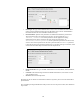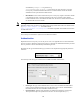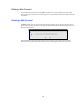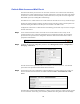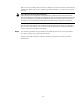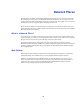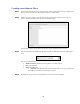Specifications
86
Outlook Web Access and Mail Check
This mail check feature presents to the user an instant view of his or her email account status directly
through the user console without having to start their email client to check for new email. This feature
can be used to check for email (and launch your Web mail client) on any mail server that supports the
POP3/IMAP protocols, including Microsoft Exchange.
The mailbox icon is visible from the user console and shows the status of new or any unread messages.
Clicking the refresh button also instantly checks the mail account and provides an instant update of its
status and clicking the mailbox itself will open a new window to the mail account.
Configuration of this relies on a Web forward. The following provides basic steps on how to configure
the mail check feature.
Step 1 Create a Web forward that connects to the mail server and check that it works correctly. In the
screenshot below we have created an Outlook Web Access (OWA) Web forward. No username or
password has been specified in the configuration. When this Web forward is launched we will be
prompted for authentication.
Step 2 Configure the mail check configuration parameters from Management Console > Configuration >
Messaging > Mail Check.
The mail check feature requires the OWA server’s details to access the mail server. Also the mail
protocol has been specified and the hostname of the mail server.
Step 3 The final step involves the configuration of personal details for each user from the user console. For
each user the mail check tab becomes accessible from User Console > Personal Details > Mail
Check.
The Mail Check extension will automatically try and log onto the mail server with the currently logged
on users credentials. When using Active Directory authentication along with a Microsoft Exchange