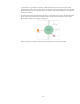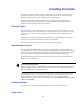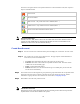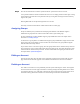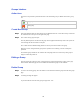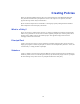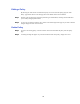Specifications
54
Step 5 Once the account has been saved the system will ask for a password for the new account.
A new password must be entered. In addition the ‘Force user to change password at next logon’ setting
ensures that the user make his or her password secure by forcing them to change it the first time they
logon to the system.
Selecting Save will save the password against the new account.
The newly created account should be visible from the main Accounts page.
Assigning Groups
Groups are loaded by the system from the underlying user database. If the database supports
modification to groups then the created account will be able to join a listed group.
For more information on which databases support group modification refer to the chapter in this
document on ‘Creating Groups’.
To add a user to a group with a user database that supports group modification, simply enter the name
of the group in the ‘Group Name’ text box and select the ‘Add’ button. The group will then appear
under the ‘Selected Groups’ list box.
If you wish to remove a user from a group, select the group name from the ‘Selected Group’ name list
box. Pressing the ‘remove’ button will separate the user from the group .The name will also have been
removed from the ‘Selected Groups’ list box. For more information on navigating the wizard refer to
the chapter titled, ‘System Navigation’.
Editing an Account
From the accounts page select the ‘Edit’ action against the required account and the ‘Edit Account’
page will be shown. From this page the current details stored about the account can be modified.
Deleting an Account
The ‘delete’ action removes a user permanently from the system. Selecting the ‘delete’ action against
an account (from the accounts page) will result in a warning message informing that the user is about
to be deleted. Selecting ‘Yes’ will result in the removal of the account from the system. If this user is
associated with any policies these will also be removed along with all other associated links.