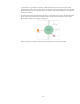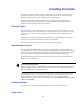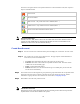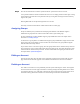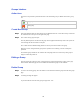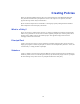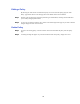Specifications
53
The action icons against each account performs functions on the associated account, their respective
objective is detailed below:
Delete account
Edit account details
Enable account – only visible if account is disabled (More…)
Disable account – only visible if account is enabled (More…)
Unlock account after authentication failure (More…)
Unsupported!D atabase!
Actions!as!‘Cre ate’,!‘Edit’,!‘Delet e’!will!not!be!acc essible!if!the!cho sen!user!databases!does!not!
support!external!modification!by!the!Barracuda! SSL!VPN.!To!mak e!such!amendme nts!the!
administrator!must!access!the!user!database!di rectly.!
Create New Account
Step 1 If a new account can be created the action pane will display the ‘Create New Account’ action.
Step 2 The ‘Create User Account’ screen will be shown. The page requires certain information to
create the user, these are detailed below:
• Username: This field defines the name to be used to log into the system
• Full name: The name of the actual user responsible for this account. This name will be
visible in the account summary page.
• Email: A contactable email address.
• Enabled: If checked, once the account has been given a useable policy the account will
become active automatically.
Step 3 The created account can be assigned to a group. Enter the group name within the ‘Group Name’ field
and use the ‘add’ and ‘remove’ buttons to associate the account with the given group. Further
information on group selection can be found in the section titled, ‘Assigning Groups’.
Step 4 Select Save to store the newly created account.
Cancellation!of!Account!
Selecting!the!‘cancel’!button!will ! t erminate!the!ac count!being!crea t ed.!This!can!be!p ressed!at!
anytime!and!no! account!will!be!a dded!to!the!syste m.!