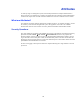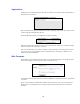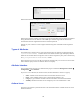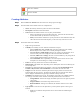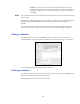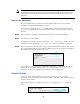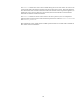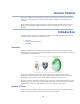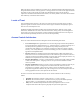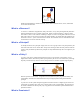Specifications
46
Fixed!System!Attributes!
User!attributes ! created!by!the!system!such!as!th ose!categorized! under!Security!Questions!are!
required!by!the ! system!so!canno t ! be!removed!nor! edited;!no!available!actions!are!a ssociated!
with!these.!!
!
How to use Attributes
Once a user attribute has been created it can be used throughout the system, wherever dynamic
information can be loaded user attributes can be used.
A user attribute is referenced via the attr command whilst a policy attribute is referenced by the
policyAttr command. Below an example demonstrates how to set up a network place using user
attributes.
Step 1 The user attribute ‘myNetHome’ is defined and stored under the ‘Network Places’ category.
Step 2 The network place is then defined.
As highlight in the screenshot shows the path uses the ${attr:myNetHome} variable. When this
is executed the system replaces the ${attr:myNetHome} for the ‘myNetHome’ user attribute.
Step 3 Each user defines their ‘Network Home’ under the user attribute available from the Personal Details
page. As the highlight shows the user attribute is available under the newly available Network Places
tab as defined in the attribute definition page earlier.
That’s all there is to it. Every time the network place is launched, the system dynamically takes the
value of ‘My Network Home’ from the logged in user and replaces the ${attr:myNetHome}
parameter in the path. So for each user this will load their respective home share.
Session Variable
Another way to use dynamic parameters in the system is by using the session variable.
The session variable is used mainly when creating extensions, and it allows session information to be
used and not user attributes.
With the above example we could also have used session as oppose to the attr variable like
below.