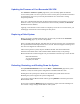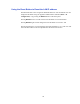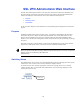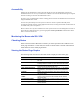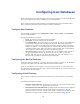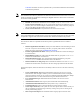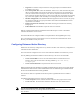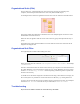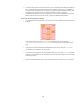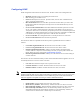Specifications
21
Updating the Firmware of Your Barracuda SSL VPN
The Advanced > Firmware Update page allows you to manually update the firmware
version of the system or revert to a previous version. The only time you should revert back to
an old firmware version is if you recently downloaded a new version that is causing
unexpected problems.
In this case, call Barracuda Networks Technical Support before reverting back to a previous
firmware version. If you have the latest firmware version already installed, the Download
Now button will be disabled.
Applying a new firmware version results in a temporary loss of service. For this reason, you
should apply new firmware versions during non-busy hours
Replacing a Failed System
Before you replace your Barracuda SSL VPN, use the tools provided on the Advanced >
Troubleshooting page to try to resolve the problem.
In the event that a Barracuda SSL VPN fails and you cannot resolve the issue, customers that
have purchased the Instant Replacement service can call Technical Support and arrange for a
new unit to be shipped out within 24 hours.
After receiving the new system, ship the old Barracuda SSL VPN back to Barracuda
Networks at the address below with an RMA number marked clearly on the package.
Barracuda Networks Technical Support can provide details on the best way to return the unit.
Barracuda Networks
3175 S. Winchester Blvd.
Campbell, CA 95008
Reloading, Restarting, and Shutting Down the System
The System Reload/Shutdown section on the Basic > Administration page allows you to
shutdown, restart, and reload system configuration on the Barracuda SSL VPN.
Shutting down the system powers off the unit. Restarting the system reboots the unit.
Reloading the system re-applies the system configuration.
You can also reboot the Barracuda SSL VPN by pressing RESET on the front panel of the
Barracuda SSL VPN.
Do not press and hold the RESET button for more than a couple of seconds. Holding it for
five seconds or longer changes the IP address of the system.