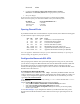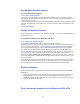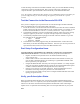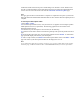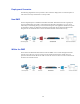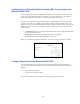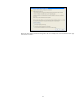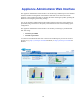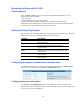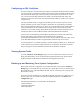Specifications
19
Monitoring the Barracuda SSL VPN
Checking Status
Check the Basic > Status page for an overview of the health and performance of your
Barracuda SSL VPN, including:
• Active Sessions
• The subscription status of Energize Updates.
• System and hardware statistics, including CPU temperature and system load.
Performance statistics displayed in red signify that the value exceeds the normal threshold.
• Incoming and outgoing throughput on the network interface.
Viewing the Status Page Graphs
The following table describes the SSL VPN statistics displayed on the Status page. Note that
some of these statistics are displayed in hourly and daily resolution.
Statistic
Description
Subscription Status
Shows the status of the Energize Updates and Instant
Replacement service.
Performance Statistics
Displays information relating to the hardware in the Barracuda
SSL VPN, such as CPU load and System Utilization.
Sessions
Displays the number of sessions active at any given time over
the previous 24hrs
Max Concurrent Users
Online
Displays the current number of users online and the maximum
number of concurrent users that accessed the SSL VPN over
the previous hour.
Received Throughput
Displays in bytes/sec the network throughput received on the
network interface.
Sent Throughput
Displays in bytes/sec the network throughput sent on the
network interface.
Configuring the Appliance Administrator Interface Ports
The default ports used for the Appliance Administrators Web interface are 8000 and 8443;
however these can be changed via the Basic > Administration page.
Configuring Network Information
Use the Basic > IP Configuration page to view or update the network settings for your
Barracuda SSL VPN, including IP address for the LAN adapter, primary and secondary DNS
servers and proxy server configuration.