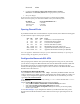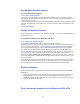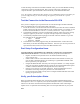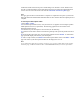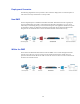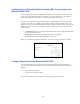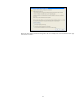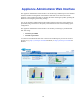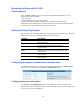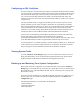Specifications
14
ALWAYS read the release notes prior to downloading a new firmware version. Release notes
provide you with information on the latest features and fixes provided in the updated firmware
version. You can access the release notes from the Advanced > Firmware Update page.
Note
The apply process takes several minutes to complete. It is important to not power-cycle the unit
during the download. Inbound and outbound traffic for mail continues when the update process is
complete.
To check your subscription status:
1. Select Basic > Status.
2. In the Subscription Status section, verify the word Current appears next to Energize Updates
and Replacement Service (if purchased). The following graphic shows the location of the
Subscription Status section.
3. If the status of your subscription is Not Activated, do the following:
3a. Click the activate link as shown in the following example. This opens the product activation
page.
3b. On the product activation page, fill in the required fields and click Activate. A confirmation
page opens that displays the terms of your subscription.
3c. After a couple minutes, click Refresh in the Subscription Status section of the Basic > Status
page. The status of your subscriptions should now be displayed as Current.
!
Note!
If your subscription status does not change to Current, or if you have trouble filling out the product
activation page, call Barracuda Networks at 1-888-ANTISPAM and ask for a sales representative.