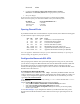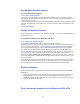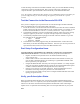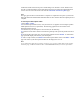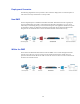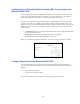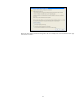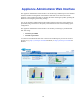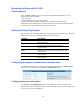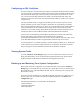Specifications
13
To take advantage of the features of the Barracuda SSL VPN, you must route HTTPS incoming
connections on port 443 to the Barracuda. This is typically achieved by configuring your
corporate firewall to port forward SSL connections directly to the Barracuda SSL VPN:
Note: The Appliance Administrator Web interface ports on 8000/8443 will also need similar port
forward configurations if you intend to manage the appliance from outside the corporate
network.
Test the Connection to the Barracuda SSL VPN
Once you have configured your corporate firewall to route SSL through to the Barracuda SSL
VPN, you should be able to accept incoming SSL connections.
1. To test the connection, use a Web browser from the Internet (not inside the LAN) to establish
an SSL connection to the external IP address of your corporate firewall. For example, if your
firewall’s external IP address is 192.168.1.1, connect your browser: https://192.168.1.1
2. You should be prompted to accept an un-trusted SSL certificate, which will cause a warning
message to appear in your browser. Accept the warning and proceed to load the page.
3. You should be prompted with the login page for the SSL VPN User Interface. Log in with
the credentials for the VPN administrator:
• Login: ssladmin
• Password: ssladmin
4. You should have successfully logged in using the VPN administrator account and will be
taken directly to the SSL VPN Management Interface. From here you can now proceed to set
up accounts and other resources for users of the Barracuda SSL VPN.
Post Setup Configuration Items
Your Barracuda SSL VPN should now be configured at a basic level to accept incoming
connections from the Internet. You should next consult your product documentation to:
• Register a hostname with your DNS server for the Barracuda SSL VPN e.g.
sslvpn.company.dom
• Install an SSL certificate on the Barracuda SSL VPN for this hostname to ensure your
users are able to determine that they are connecting to a genuine Barracuda SSL VPN
that is registered to your organization.
• Integrate the Barracuda SSL VPN with your existing user database. To cleanly integrate
with your environment, the Barracuda can read in user accounts and authenticate against
a number of different databases, including Microsoft Active Directory.
• Grant access to resources to your SSL VPN users. See the documentation for more
information on the usage of the policy based access control framework.
• If your network uses a DMZ you may wish to configure the Barracuda SSL VPN in this
topology for greater security.
Verify your Subscription Status
When you install the Barracuda SSL VPN, your Energize Updates and Instant Replacement
subscriptions are active. It is important you verify the subscription status so your Barracuda SSL
VPN receives the latest virus definitions and updates from Barracuda Central. The Energize
Update service is responsible for downloading these virus and spam definitions to your system.
Note