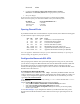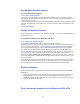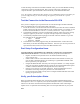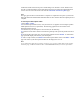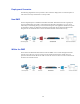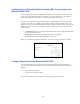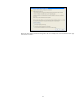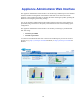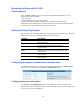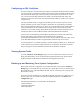Specifications
12
Set the Administrative Options
To set the Administrative Options:
1. Select Basic Administration.
2. Assign a new administration password to the Barracuda SSL VPN. You cannot change the
password for the Administrative Console, but this is only accessible via the keyboard which you
can disconnect at any time.
3. Set the local time zone. The time on the Barracuda SSL VPN is automatically updated via NTP
(Network Time Protocol), which requires port 123 to be opened for outbound UDP traffic on the
firewall.
4. Click Save Changes.
Update the System Firmware
Prior to upgrading the firmware on your Barracuda SSL VPN, it is always recommended that you
read the release notes.
To upgrade the firmware on the Barracuda SSL VPN:
1. Select Advanced > Firmware Update.
2. Click Download Now and then OK on the download duration window.
Updating the firmware may take several minutes. Do not turn off the unit during this process. If
the system has the latest firmware version downloaded, the Download Now button is disabled.
3. To see the download progress, click the Refresh button that appears next to the completion
percentage. Once the download has finished, that button will turn into an Apply Now button.
4. Click Apply Now to activate the newly-downloaded firmware. This process will automatically
reboot your system when completed, which can cause your Web interface to disconnect
momentarily. This is normal and expected behavior, so there is no need to perform a manual
reboot. The Web interface should come back up again within 5 minutes, at which point you will
need to log in again.
5. Log back into the Appliance Administrator Web interface again and read the Release Notes to
learn about enhancements and new features. It is also good practice to verify settings you may
have already entered, as new features may have been included with the firmware update.
Product Activation
Verify that the Energize Updates feature is activated on your Barracuda by going to the Basic >
Status page.
1. Under Subscription Status, make sure the Energize Updates subscription is Current. If the
Energize Updates is Not Activated, click the corresponding activation link to go to the
Barracuda Networks Product Activation page and complete activation of your subscriptions.
2. Reboot your Barracuda SSL VPN.
Route Incoming Connections to the Barracuda SSL VPN