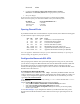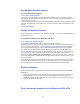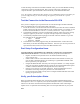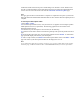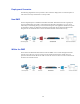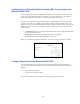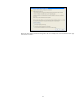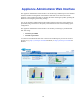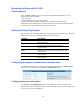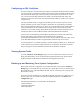Specifications
11
Password: admin
2. Configure the IP Address, Subnet Mask, Default Gateway, Primary
DNS Server and Secondary DNS Server as appropriate for your network.
3. Save your changes.
If you do not have a monitor and keyboard and want to set the IP using the RESET
button on the front panel, press and hold the RESET button per the following table:
IP address Press and hold RESET for…
192.168.200.200 5 seconds
192.168.1.200 8 seconds
10.1.1.200 12 seconds
Opening Firewall Ports
If your Barracuda SSL VPN is located behind a corporate firewall, ensure that the following ports
on your firewall are open to ensure proper operation.
Port Dir. TCP UDP Usage
25 Out Yes No Email alerts + One-time passwords
53 Out Yes Yes Domain Name Service (DNS)
80 Out Yes No Virus, firmware and updates
123 Out No Yes Network Time Protocol (NTP)
443 In/Out Yes No HTTPS/SSL port for SSL VPN access
8000 In/Out Yes No Appliance administrator interface port (HTTP)
8443 In/Out Yes No Appliance administrator interface port (HTTPS)
Note: The Appliance Administrator interface ports on 8000/8443 should only be opened if you
intend to manage the appliance from the Internet.
Configure the Barracuda SSL VPN
After specifying the IP address of the system and opening the necessary ports on your firewall,
you will need to configure the Barracuda SSL VPN from the administration interface. Make sure
the computer from which you configure the Barracuda SSL VPN is connected to the same
network, and the appropriate routing is in place to allow connection to the Barracuda SSL VPN’s
IP address from a Web browser.
To configure the Barracuda SSL VPN:
1. In your Web browser’s address bar, enter http:// followed by the Barracuda SSL VPN’s IP
address, followed by the default Appliance Administrator Web interface HTTP port (:8000). For
example, if you configured the appliance with an IP address of 192.168.200.200, you would
type: http://192.168.200.200:8000
2. Log in to the administration interface by entering ssladmin for the username and ssladmin
for the password.
3. Go to the Basic IP Configuration page and perform the following:
• Verify that the IP Address, Subnet Mask, and Default Gateway are correct.
• Verify that the Primary and Secondary DNS Server are correct.
• Verify that the Proxy Server Configuration settings are correct, if you are using a proxy
server on your network.
4. Click Save Changes. If you changed the IP address of your Barracuda SSL VPN, you are
disconnected from the administration interface and will need to log in again using the new IP
address.