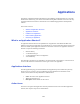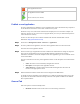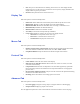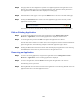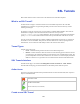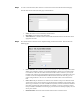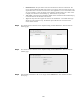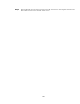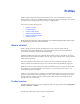Specifications
108
Step 6 Finally click on the Exit Wizard button to close and exit the wizard. The newly created SSL tunnel
will now be displayed on the main page.
In addition to this a new item will become available from the User Console as shown below
(Navigation is: User Console Resources SSL Tunnels). SSL tunnels require the Barracuda
SSL VPN Agent to be running in order to operate correctly.
Edit an existing SSL Tunnel
Step 1 To edit an existing SSL tunnel, navigate to the SSL tunnels screen (Management Console
Resources SSL Tunnel). A list of existing SSL tunnels is displayed.
Step 2 To edit an SSL tunnel select the Edit action the SSL tunnel to be altered.
This will then show a tabbed screen where values can be changed for all of the associated information
against an SSL tunnel.
Step 3 Clicking the Save button will store the altered values and redisplay the SSL tunnels screen. Selecting
the Cancel button will not alter any values and return to the SSL tunnels screen.
Removing an SSL Tunnel
Step 1 To remove an existing SSL tunnel, navigate to the SSL tunnels screen (Management Console >
Resource Management > SSL Tunnel). A list of existing SSL tunnels is displayed.
Step 2 To remove an SSL tunnel, just click the Remove action against the SSL tunnel to be removed.