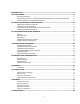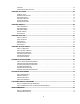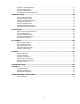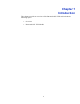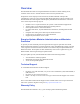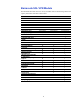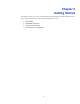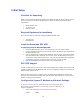Specifications
10
Initial Setup
Checklist for Unpacking
Thank you for purchasing the Barracuda SSL VPN. Match the items on this list with the items in
the box. If any item is missing or damaged, please contact your Barracuda Networks Sales
representative.
• Barracuda SSL VPN
• AC Power Cord
• Ethernet Cables
Required Equipment for Installation
These are items that are needed for installing the Barracuda SSL VPN:
• VGA monitor
• PS2 keyboard
Install the Barracuda SSL VPN
To physically install the Barracuda SSL VPN:
1. Fasten the Barracuda SSL VPN to a 19-inch rack or place it in a stable location.
2. Connect an Ethernet Cable from your network switch to the Ethernet port on the back of
the Barracuda SSL VPN.
3. Connect a Standard VGA Monitor, PS2 Keyboard, and AC power cord to the Barracuda.
Note: Immediately after connecting an AC Power Cord to the Barracuda, it may power
ON for a few seconds and then power OFF. This is because the Barracuda is designed to
automatically return to a powered ON state in the event of a power outage.
4. Press the POWER button on the front panel to turn the appliance on.
APC UPS Support
An APC (American Power Conversion) UPS (Uninterruptible Power Supply) device with a USB
interface is supported with the Barracuda SSL VPN. No configuration changes are needed on the
Barracuda SSL VPN to use one.
When the APC UPS device is on battery power, the Web-based administration interface will
display an alert and the Barracuda SSL VPN will shut down safely when there is an estimated 3
minutes of battery power remaining.
Configure the System IP Address and Network Settings
If you have a monitor connected, the Barracuda SSL VPN will display the Boot
Menu initially and the Administrative Console login prompt once fully booted. To
begin the configuration:
1. Login to the Administrative Console using the admin login:
Login: admin