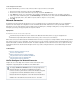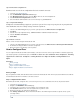Specifications
1.
2.
3.
4.
5.
6.
7.
1.
2.
3.
4.
1.
2.
3.
4.
5.
6.
7.
8.
Configure a Windows 8 RT Surface Tablet
Configure a Windows Mobile Device
Related Article
How to Configure IPsec
Configure an iOS Device
The Barracuda SSL VPN will automatically make the configuration changes required on your iPhone or iPad. To configure the client device,
complete the following steps:
In a web browser, go to the login page of the Barracuda SSL VPN; for example: https://sslvpn.example.com/
On your page, you will see an or resource if the Barracuda SSL VPN is configured toRESOURCES > My Resources IPsec PPTP
accept L2TP/IPsec or PPTP connections.
Click on the or icon (either one will work). This will launch a mobile configuration profile which will prompt you to install it. IPsec PPTP
Select , and then selectInstall Install Now.
Enter your account name and password and click Next.
Click Done. The newly-created connection will appear in the VPN menu as well as in the main Settings
menu.
Go to to start the connection.Settings > General > Network > VPN > <VPN name>
Configure an Android Device
To configure your Android device to connect to the Barracuda SSL VPN, complete the following steps:
On the Android device, tap . Settings > Wireless & Networks > VPN Settings > Add VPN
To configure an connection, select (for Preshared key) and configure only the following settingsL2TP/IPsec Add L2TP/IPsec PSK VPN
(for all other settings, accept the default values):
VPN name - A name for this connection (for example: ).Sslvpn-ipsec
Set VPN server - The hostname or IP address of the Barracuda SSL VPN (for example: )sslvpn.example.com .
Set IPsec pre-shared key - Select to enter the pre-shared key.
Enable L2TP secret - Clear this setting.
DNS search domains - Enter the default domain for the protected network (for example: ). example.com
To configure a connection, select and configure only the following settings (for all other settings, accept thePPTP Add PPTP VPN
default values):
VPN name - A name for this connection; for example: .Sslvpn-pptp
Set VPN server - The hostname or IP address of the Barracuda SSL VPN (for example: ).sslvpn.example.com
Enable Encryption - Select to enable encryption of your PPTP session.
DNS search domains - Enter the default domain for the protected network (for example: ).example.com
Select . The newly-created connection appears in the menu.Save VPN Settings
When you attempt a connection to the Barracuda SSL VPN, you are prompted for your username and password.
Configure a Windows 8 RT Surface Tablet
Edit Windows 8 RT Registry Entry
If both your remote computer and the Barracuda SSL VPN are behind a router that uses NAT (which is the most common scenario), you will have
to edit the Windows 8 RT registry to allow access to an L2TP/IPsec server behind NAT-T devices.
To edit the registry entry on Windows RT, proceed as follows:
On the Microsoft Surface tablet, swipe in from the right edge of the screen, and tap the (magnifying glass) charm.Search
Type and select it from the list.regedit
Navigate to . Computer\HKEY_LOCAL_MACHINE\SYSTEM\CurrentControlSet\Services\PolicyAgent
On the menu, point to , and then click .Edit New DWORD (32-bit) Value
Type , and then press Enter.AssumeUDPEncapsulationContextOnSendRule
Right-click , and then click .AssumeUDPEncapsulationContextOnSendRule Modify
In the box, set the value to .Value Data 2