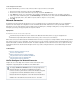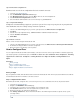Specifications
1.
2.
3.
4.
5.
1.
2.
3.
4.
5.
1.
2.
3.
1.
2.
3.
4.
5.
6.
Step 2. Download Client Configuration File
Download and save the client configuration file for the network connector:
Log into the . SSL VPN web interface
Go to the page. RESOURCES > My Network Connector
In the section, click on the link next to the client configuration file. My Network Connector More...
Select from the list. Download Client Configuration file
Save and extract the downloaded file to the users home directory. E.g., .$HOME/SSLVPN
Step 3. Configure Network Manager
Configure the Network Manager applet on your Linux system. Exact steps may vary based on your particular
Linux distribution, but the resulting settings should be equivalent.
Left-click on the entry on your Linux system panel and select .Network Manager VPN Connections > Configure VPN
Click .Import
Select the Linux ovpn configuration file. E.g., $HOME/SSLVPN/linux-<Network Connector name>.ovpn
Enter the and Username Password.
Click Save.
Step 4. Initiate the Connection
Initiate a secured connection through the Barracuda SSL VPN:
Left-click on the entry on your Linux system panel and select .Network Manager VPN Connections > Name-for-your-VPN-Connection
An animated icon will appear while the connection is being made.
When connected, the icon will change to show a padlock.
How to Configure IPsec
You can configure the Barracuda SSL VPN to allow L2TP/IPsec connections from remote devices using an L2TP/IPsec client that supports using
a pre-shared key (PSK) as an authentication protocol. L2TP/IPsec clients are also standard on most smartphones, including
Apple iPhones and iPads, smartphones running Android 1.6 or higher and tablets running Android 3.0 or
higher.
In this article:
Before you Begin
Step 1. Configure the IPsec Server
Step 2. Create an L2TP/IPsec Connection
Step 3. Apply the Installation to the Client Device
Before you Begin
On your organization's firewall, allow authentication traffic to and from the Barracuda SSL VPN. UDP over ports 500 and 4500 must be enabled to
reach the Barracuda SSL VPN for L2TP/IPsec connections to function.
Step 1. Configure the IPsec Server
On the Barracuda SSL VPN, configure the IPsec server to allow your remote users to authenticate and connect to the protected network:
Log into the .SSL VPN Web interface
Navigate to the page.RESOURCES > IPsec Server
Verify that you have selected the correct user database on the top right of the page.
In the section,Create IPsec Server enter a descriptive name for your IPsec server.
Enter the preshared key. The string must be alphanumeric.
In the fields, enter the IP Range Start/End first and last IP address of the DHCP range that should be assigned to remote systems
connecting via IPsec.