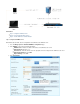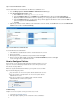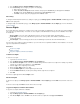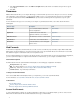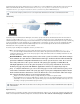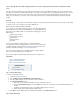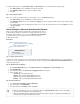Specifications
1.
2.
3.
4.
5.
6.
7.
a.
Network Places provide remote users with a secure web interface to access the corporate network file shares. With appropriate permissions,
users can browse network shares, rename, delete, retrieve and upload files just as if they were connected in the office. In addition, Network
Places also provide support for Web Folders and the Windows Explorer Drive Mapping feature. The Barracuda SSL VPN supports the following
network file systems:
SMB (Windows file shares)
FTP
SFTP
Web Folders
Web Folders use a direct WebDAV connection. Remote users can access the organization’s network through the standard Windows Explorer
interface without actually needing to log into the Barracuda SSL VPN. Once configured, they can access the share by clicking an icon and
entering their Windows credentials.
Configured Web Folders must go through the Barracuda SSL VPN server so that the share can be seen by the client operating system. For
security reasons, the Barracuda SSL VPN only allows Web Folders that are mapped to existing . Network Places This enforces policy restrictions;
if a user does not have a policy which allows them to access a given network place then they will also be unable to map a Web Folder to it.
Windows Explorer Drive Mapping
The Windows Explorer Drive Mapping feature allows you to create a Network Place and assign it a drive letter for clients running Microsoft
Windows. When the Barracuda SSL VPN Agent is running on the client system, the drive becomes available in the Windows Explorer just like any
local drive. This feature uses a WebDAV connection to a locally created SSL tunnel that gets routed through to the server.
In this Section:
How to Create a Network Place Resource
How to Configure AV Scanning
How to Create a Network Place Resource
The following steps describe the process of creating and configuring Network Places on the Barracuda SSL VPN in order to allow users access to
the companies network shares.
In this article:
Step 1. Create the Network Place
Step 2. Edit the Network Place
Step 3. Launch the Network Place
Step 4. Add the Network Place
Step 1. Create the Network Place
Log into the .SSL VPN web interface
Go to the page. RESOURCES > Network Places
Verify that you have selected the correct user database on the top right of the page.
In the Create Network Place section, select the desired database from the drop down list.User Database
Enter the name of the Network Place in the Name field.
In the field, specify the path to the Network Place, .Path for example: \\sales\public
In the Username and Password fields, enter the username and password, or leave them blank if you want the user to provide
credentials when the application is launched. If you are using session variables:
Select session:username in the field.Username
Windows specifies the maximum file download size of 2 GB. If you need a larger file download size, download and install the Network
.Connector
On Windows systems, the Network Places resource provides support for Web Folders and the Windows Explorer Drive Mapping
feature.To use these features, the Windows user must have administrative rights.