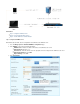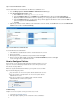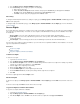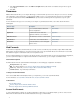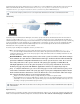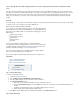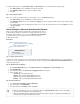Specifications
1.
2.
3.
4.
5.
6.
7.
8.
9.
10.
1.
2.
3.
4.
5.
6.
7.
8.
9.
10.
11.
1.
2.
3.
4.
Step 2. Create a Web Forward
To create and configure the Web Forward:
Log into the .SSL VPN web interface
Verify that you have selected the correct user database on the top right of the page.
In the section, select the database the users reside in from the Create Web Forward User Database drop down list.
Enter a unique name for the Web Forward in the field, for example .Name SharePoint
Next to tickWeb Forward Category: the checkbox and select from the list.Portals SharePoint 2013
In the field, enter the hostname or IP address that you wish to connect to.Hostname
In the field, enter the domain that the SharePoint server belongs to.Domain
In the list, choose the policies that you want to apply to the Web Forward and add them to the list.Available Policies Selected Policies
Select for if the Web Forward should be added to the default Resource Category or if this should beYes Add to My Favorites No
configured later.
Click .Add
The Sharepoint 2013 Web Forward is now visible in the section.Web Forwards
How to Configure a Microsoft Exchange OWA Web Forward
The following steps explain the procedure of configuring the Barracuda SSL VPN for
use with Microsoft Exchange Outlook Web Access. To configure OWA, you will have to
create a Web Forward of type Path-Based Reverse Proxy as explained in the following
sections.
In this article:
Step 1. Create a Web Forward
Step 2. Edit the Web Forward
Related Articles
Web Forwards
Custom Web Forwards
Step 1. Create a Web Forward
To create and configure the Web Forward:
Log into the . SSL VPN web interface
Go to the page.RESOURCES > Web Forwards
Verify that you have selected the correct user database on the top right of the page.
In the section, select the database the users reside in from the Create Web Forward User Database drop down list.
Enter a unique name for the Web Forward in the field, for example .Name Outlook Web Access
Next to tickWeb Forward Category: the checkbox and select from the list.Mail Outlook Web Access 2010
In the field, enter the hostname or IP address of the web server you wish to connect to.Hostname
To save authentication time, select the option.Provide Single Sign On
In the list, choose the policies that you want to apply to the Web Forward and add them to the list.Available Policies Selected Policies
Select for if the Web Forward should be added to the default Resource Category or if this should beYes Add to My Favorites No
configured later.
Click to create the Web Forward.Add
Step 2. Edit the Web Forward
In the section, click next to the Web Forward entry.Web Forwards Edit
To use OWA form-based authentication, make sure that the option Multiple Services On Destination Host is enabled.
Configure additional options, such as . authentication parameters if required
Click .Save
Adding a resource category to a Web Forward makes it available to the user on the page. You can also configure this WebMy Resources
Forward to be launched automatically every time a user logs into the Barracuda SSL VPN by setting to .Auto-Launch Yes
Network Places