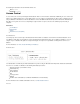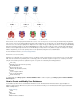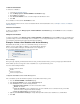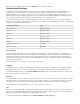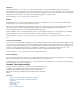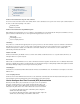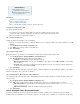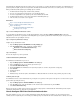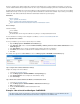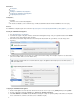Specifications
1.
2.
3.
4.
1.
2.
3.
4.
In this article:
Pre-Requisites
Reference
Installing the YubiRADIUS Virtual Appliance
Configuring the YubiRADIUS Virtual Appliance
Configuring Barracuda SSL VPN
Pre-Requisites
A YubiKey
A VM host server to load the Virtual Appliance
An external user database, such as Active Directory or LDAP, that both Barracuda SSL VPN and YubiRADIUS servers can query
Reference
The YubiRADIUS configuration guide can be found here: .http://static.yubico.com/var/uploads/pdfs/YubiRADIUS_Virtual_Appliance_3_5_1.pdf
Installing the YubiRADIUS Virtual Appliance
Go to .http://www.yubico.com/yubiradius
You will need to register on the yubico website to download the virtual appliance image: enter your registration details and click .Submit
Yubico will send an email containing a link to the image.
Click the link to download the image. Extract the files and import the virtual machine into your VM host server (The images show
XenServer).
The default settings should be correct in most cases, apart from the network settings, where it might be required to set a static address
(unless IP reservations will be used on the DHCP server).
Configuring the YubiRADIUS Virtual Appliance
After the virtual appliance has been imported, start it and connect to the console. Log in as user: with the password: .yubikey yubico
Check the networking by clicking the menu > > .System Preferences Network Connections
Select and click . Select the tab and change the settings as required by adding a static address (it is importantAuto Ethernet Edit IPv4
also to set the DNS here, otherwise connections to the user database may fail).
If entering a static IP address does not work at this time, log in to the appliance after the import process has finished, and set
the IP address then.