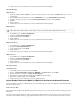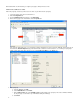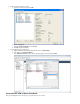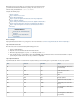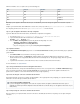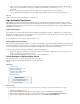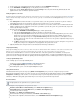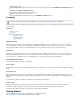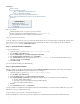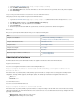Specifications
1.
2.
3.
4.
1.
2.
3.
4.
5.
Log into the (e.g., appliance web interface .https://sslvpn.example.com:8443)
Go to the page. BASIC > Administration
In the Email Notification section, enter the email addresses of those who should receive system alerts and security news and updates.
Click .Save Changes
Step 3. Change the Administrator's Password for the SSL Interface VPN Web
Change the password used by to log into the SSL VPN web interface. ssladmin
Log into the (e.g., with the default username and password of SSL VPN web interface https://sslvpn.example.com) ssladmin.
Click , and then go to the page.Manage System ACCESS CONTROL > Accounts
In the section, locate the user and click . Accounts ssladmin More
Select .Set Password
Enter the new password and click . The password must conform to the password rules defined for the appliance.Save
Next Steps
After you set up and explore the Barracuda SSL VPN, you can complete the following tasks:
Task Articles
Configure a User Database. How to Create and Modify User Databases
Example - Create a User Database with Active Directory
Configure Authentication Schemes. Authentication Schemes
Configure Policies. How to Configure Policies
Configure Access Rights. Access Rights
Configure Resources. Resources
(Optional) Configure L2TP/IPsec or PPTP access. How to Configure IPsec
How to Configure PPTP
Administrative Interfaces
The Barracuda SSL VPN uses two administrative interfaces: the appliance web interface and the SSL VPN web interface.
Appliance Web Interface
You can access the appliance web interface at either of the following IP :addresses
https://<configured for the Barracuda SSL VPN 8443IP address >: or http://<configured for theIP address
Barracuda SSL VPN 8000>:
This interface listens on port 8000 (HTTP) or 8443 (HTTPS). Log into this interface to configure all non-user facing options including network
configuration, clustering, firmware upgrades, and Energize Updates. The default login credentials for the appliance web interface are:
User: admin
Password: admin
SSL InterfaceVPN Web
You can access the SSL VPN web interface at:
https://<configured for the Barracuda SSL VPN>IP address
This interface listens on port 443 (HTTPS). Log into this interface to configure all settings for the SSL VPN service. It also includes all user facing
settings and functionalities. The SSL VPN web interface can be used in two modes. You can switch between both modes by clicking the link in the
upper right of the web interface:
Manage System – Manage VPN access to the system.
Manage Account – Manage the account settings.