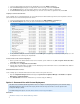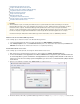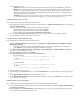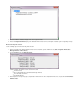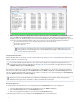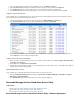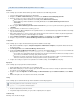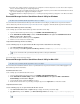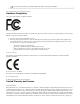System information
1.
2.
3.
4.
5.
6.
7.
8.
9.
1.
2.
3.
4.
1.
2.
3.
4.
1.
2.
This article refers to the Barracuda Message Archiver release 3.1 or higher.
Installation
Use the following steps to install the Barracuda Message Archiver Standalone Search Addin Deployment Kit.
Log in to the Barracuda Message Archiver as an administrator.
Navigate to the page, and download the .USERS > Client Downloads StandAlone Search Utility Deployment Kit
Extract the contents to an easily accessible location; the deployment kit contains the following:
Barracuda Message Archiver StandAlone Search Utility installer ( )BmaSaSearch-version.msi
Barracuda Message Archiver StandAlone Search Utility Administrator module (Barracuda Message Archiver Search
)version.adm
A copy of this document in PDF format
Move (or copy) the file to your local %systemroot%\inf, directory, typically found in: Barracuda Message Archiver Search version.adm
c:\winnt\inf
Copy the . file to a location that is accessible by your users.msi
Open the Group Policy Object (GPO) Editor for the organization that is to use the Barracuda Message Archiver StandAlone Search Utility
(e.g., the default domain policy).
Either edit the default policy or create a new policy object, and link it to the desired container. For example, the particular organizational
unit (OU) containing the computers on which the utility is to be installed.
Expand , rightclick , select , and click .Computer Configuration Administrative Templates All Tasks Add/Remove Templates
Navigate to %systemroot%\inf, select , and click .Barracuda Message Archiver Search .admversion Add
Configuration
Use the following steps to configure the Barracuda Message Archiver StandAlone Search Utility.
While still in the GPO Editor, navigate to , and expand the Barracuda node thatComputer Configuration > Administrative Templates
should now be visible.
Click , and click .Message Archiver Barracuda Message Archiver Search
Doubleclick the policy, and enter the fully qualified URI that users are to use to access the BarracudaBarracuda Message Archiver URI
Message Archiver, for example, . Note the following:http://archiver.mycompany.com:8000
If users will be accessing the Barracuda Message Archiver from outside the local network, the URI must be externally accessible.
If users must use HTTPS when connecting, specify 'HTTPS' in the URI.
Remember to include the port number in the URI. If you have not changed the default port settings on your Barracuda Message
Archiver, the HTTP port is 8000, and the HTTPS port (which need not be specified here) is 443.
Configure other settings as required. For an explanation of the available settings, click the tab of the policy.Explain
Deployment
Use the following steps to deploy the Microsoft installer (. ) file.msi
Start the GPO Editor for the domain where you are installing the utility.
Either the default policy or create a new policy object, and link it to the desired container; for example, the particular OU containingedit
the computers of users that will be using the utility.
Navigate to Computer , rightclick , and click Configuration > Software Settings > Software Installation Software Installation New/Pac
.kage
Enter the UNC path to the .msi located in the shared folder, and click .OK
Testing
Use the following steps to test Barracuda Message Archiver StandAlone Search Utility deployment.
Restart a computer that is joined to the domain.
Verify that the utility is installed when you log in, and the configured policies are applied.
Troubleshooting
Following is a list of troubleshooting tips.
Group Policy updates can take several minutes to post; run
to perform an immediate update.gpupdate /force