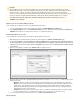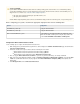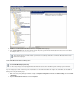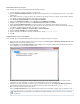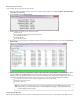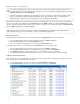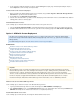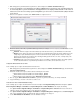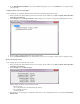System information
1.
2.
3.
4.
5.
Monitor and Verify PST Collection
Use the following steps to monitor and verify PST collection.
On the system where the Barracuda PST Collector Server is installed, open the Admin Console (Start > Programs > Barracuda > Mess
).age Archiver > PST Collector
From the menu click :Reports Import Progress
A window displays the number and size of the PST files that:
were discovered;
have completed transfer to the Barracuda Message Archiver;
are in the midst of a transfer;
are awaiting transfer;
are in some way corrupted.
Once imports are no longer in progress, verify that the number and size of the completed PST files are as expected in the PST Collector
:Admin Console
If there are PST files that failed to complete due to corruption or other errors, return to the main Admin Console window. From the View
menu select , and click . A list of all such PST files displays in the main window along with detailed informationFilter Show Corrupt
including the owner, the originating client system, and creation and last modification dates. Independent investigation may be necessary
to perform for each PST file that failed to import as there can be a variety of reasons for the failure including (but not limited to):
the client system does not have, or does not allow, adequate access to the PST file location;
the PST file is too large for transfer;
the PST file is still in use.
Assigned and Unassigned PSTs
When the Barracuda PST Collector submits a PST file to the Barracuda Message Archiver, the user's security identifier (SID), obtained from the
Error messages are found in various logs on the client system including those in the installation directory. If you are
unable to find a cause for the PST import errors, consider enabling verbose logging or contact Barracuda Networks
Technical Support for further assistance.