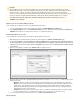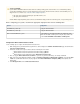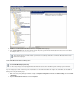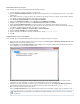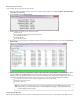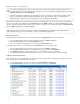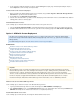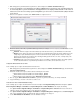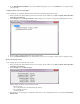System information
1.
2.
3.
4.
5.
6.
7.
8.
9.
10.
11.
12.
1.
2.
3.
4.
5.
Install the Barracuda PST Collector Client
Use the following steps to download and install the Barracuda PST Collector Client.
Copy the file(s) to a location or file share accessible to users..msi
Open the for the organizational unit (OU) that is to use the Barracuda PST Collector, e.g., the defaultGroup Policy Management Editor
domain policy.
Either the default policy or a new policy object, and link it to the desired container. For example, the particular OU containingedit create
the computers on which the Barracuda PST Collector Client is to be installed.
In the , expand .Group Policy Management Editor Computer Configuration
Right-click on , point to , and click .Administrative Templates All Tasks Add/Remove Templates
Navigate to the %systemroot%\inf directory, select , and click .Barracuda PST Collector.adm Add
Start the for the domain in which you are installing the Barracuda PST Collector Client.Group Policy Management Editor
Either the default policy or a new policy object, and link it to the desired container. For example, the particular OU containingedit create
the computers on which the Barracuda PST Collector Client is to be installed.
Navigate to .Computer Configuration > Software Settings > Software Installation
Right-click and click .Software Installation, New > Package
Enter the UNC path to the file located in the shared folder. For example:.msi \\fileserver\deploy
Click .OK
Verify Barracuda PST Collector Client Installation
Use the following steps to verify that the Barracuda PST Collector Client is installed and registered on all clients.
On the system where the Barracuda PST Collector Server is installed, go to Start > Programs > Barracuda > Message Archiver > PST
to open the PST Collector Admin Console.Collector
From the menu, click ; a window displays a list of all systems currently running a Barracuda PST CollectorReports Registered Clients
Client configured to connect to the PST Collection Server:
Restart the client system and verify the software installation policy has taken effect. The Barracuda PST Collector Client should be
installed when you log in, with policies as configured on the Barracuda PST Collector Server already in place.
Group policies can take several minutes to post; if a system is not listed and you have used the toGroup Policy Management Editor
install the Barracuda PST Collector Client, run the following command to perform an immediate update: gpupdate /force
Once you run the command, restart the client system.
Refresh the display on the Barracuda PST Collector Server, and verify the restarted system is registering correctly.Registered Clients
Additional information on fixing GPO issues is available from the Microsoft website: http://technet.microsoft.com/en-us/library/c
c775423.aspx