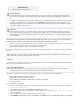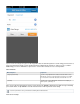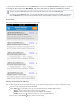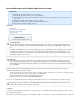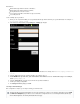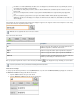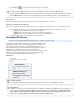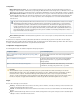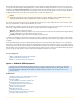System information
1.
2.
3.
4.
5.
Related Articles
Install/Configure the Outlook Add-In
The Barracuda Message Archiver Companion mobile application allows you to perform various actions with your
messages that are stored on your organization's Barracuda Message Archiver including:
Search for archived messages based on email content, or constrain the search to a date range, a specific sender, or subject line content;
Search deleted messages and emails no longer visible in your mail application;
View and interact with (reply to, reply all, or forward) archived messages.
These actions are available directly from your iPhone, iPod Touch, or iPad, allowing transparent access to, and interaction with, your archived
messages.
Configuration
To search your archived mail from your iPhone or other supported device, you must first enter your organization's Barracuda Message Archiver
settings, as well as your email address and password.
If you attempt to search archived messages before configuring the settings, an error displays. Enter the following details:
Barracuda Message Archiver hostname or IP address;
Barracuda Message Archiver HTTPS port number;
Your corporate email address from which messages are archived;
Your email password.
Use the following steps to get started.
Before you can set up Archived Mail, you need your Barracuda Message Archiver URI from your system administrator. For example: htt
ps://archiver.company.com:8000
Launch Barracuda Archived Mail, and tap ; the page displays.Settings Settings
Tap in the field, and enter your organization's hostname or IP address. For example, enter: oHost https://archiver.company.com
r 192.168.200.200
Tap in the field and enter the HTTPS port number. For example, enter Port 8000
In the Email field, tap and enter your email address from which to access archived messages. For example,
Secure Connectivity
The Barracuda Message Archiver Companion mobile application requires secure (HTTPS) connectivity to the Barracuda Message
Archiver. If an insecure (HTTP) connection is attempted the mobile application is redirected to use with the configured securehttps:
port.
For existing mobile application users, if your URI was originally set up on an earlier firmware version, verify that the URI uses HTTPS. If
the URI was set up using HTTP, use the steps in the section to update the URI. If the URI is updated, users areConfiguration not
automatically redirected to the secure, HTTPS protocol. This redirection may require an update to your network firewall rules to allow
connectivity to complete on the secure port.
Certificates
When using HTTPS connectivity, if a self-signed or private certificate is in place on the Barracuda Message Archiver, your mobile
phone operating system (OS) may require you to accept the private certificate before you can download content with the mobile OS
download utility. The mechanism to add a private certificate to your mobile device varies; please consult your manufacturer instructions
for more information.
Only archived messages are available for search with the Barracuda Message Archiver mobile application; non-email items such as
calendar entries and contacts are not included in search results.
Email Password Characters
If your email password contains certain punctuation characters, for example the pound '#' symbol, you may encounter problems
searching archived messages on the Barracuda Message Archiver from iPhone Archived Mail.