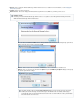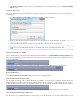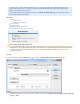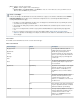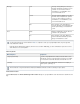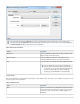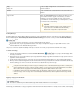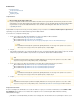System information
1.
2.
3.
4.
Reply
Reply to All
Creates a or to the selected item in the exact sameReply Reply All
manner as Outlook.
Forward Crates a of the selected item in the exact same manner asForward
Outlook.
Copy to Folder
Opens the dialog box in Outlook from which you canSelect Folder
select a folder to which to copy the selected item(s). Use Ctrl- or
Shift-click to select and copy multiple messages in the returned
search window to a folder. Select from your existing folders, or create
a new folder for the selected item(s).
Archiving Messages
The Barracuda Message Archiver Outlook Add-in tool includes an option to immediately archive a selected item(s) to the Barracuda Message
Archiver. Additionally, if the option is turned on, and you click the (Automatically stub attachments when archiving Archive Attachments
) icon:
A copy of the complete selected item(s) is stored on the Barracuda Message Archiver
On your mail server, any message attachments that are in the body of an original message(s) are replaced with references to the
archived attachment on the Barracuda Message Archiver
This process is known as "attachment stubbing" and helps to reduce the size of both your personal inbox and mail server storage.
To archive a message,
Select the desired item(s) in Outlook, and click the ( ) icon; a progress window displays whileArchive Attachments
the item(s) are archived
Once the item(s) are successfully archived, any message attachments display as hyperlinks in the Outlook message preview. Click on a
hyperlink to view the attachment.
Double-click the archived message to open it in the message view; attachments display with icons as they normally would in Outlook.
When you click the attachment hyperlink or double-click the archived message, the attachment is retrieved form the Barracuda Message
Archiver, allowing you to view or save it in the same manner as an attachment in any other message.
Applying a Category to Archived Items
If enabled by your administrator, a category is applied to all mail archived from the Outlook Add-In. For example, before archival, an item displays
Important
If the Outlook window is hidden or in the background, you
may need to click on the Windows taskbar and bring
Outlook to the foreground to complete this action.
Using this feature immediately sends the message for archiving; however, if the Barracuda Message Archiver is currently in the
midst of archiving other messages, it may be a matter of minutes or even hours before the archived attachments are available.
Once archived, the message appears in the Barracuda Message Archiver Outlook Add-in search results.
Forwarding an archived message automatically includes any attachments in that message as part of the forwarded message.
However, a reply to such a message does not automatically include attachments, and the original archived message remains
stubbed.
Firmware Version
This feature is available only in the Barracuda Message Archiver Outlook Add-In version 3.5 and higher.