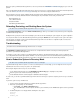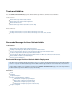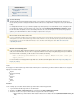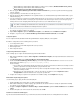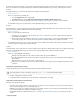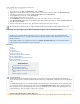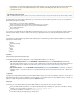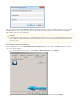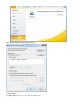System information
1.
2.
3.
4.
5.
6.
7.
8.
9.
Use the following steps to create an SRV record in the form:
_barracuda_ma._tcp.[AD domain]
On the DNS server, click , click , click .Start Administrative Tools DNS
Expand the tree until the domain displays, for example, archiver.local, right-click on the domain name, click .Other New Records
In the dialog, select the resource record type , and click .Service Location (SRV) Create Record
From the drop-down menu, select:Service _barracuda_ma
From the drop-down menu, select:Protocol _tcp
Click , and enter the port number; if you do not enter a port number, port 443 is used by default.Port Number
In the field, enter the AD domain of the Barracuda Message Archiver, for example:Host offering this service archiver.domain.local
Click , and then click .OK Done
Under the domain name in the left pane, click ; the SRV record displays in the list in the center pane._tcp
Installing and Configuring the Barracuda Message Archiver Outlook Add-In
This article refers to the Barracuda Message Archiver release 3.1 or greater except where noted, and the Barracuda Message
Archiver Outlook Add-In version 3.1 or greater. The Barracuda Message Archiver Outlook Add-In supports Outlook versions 2003,
2007, 2010, and 2013.
Verify the Outlook Add-In version (available for download on the USERS > Client Downloads page) is the assame major revision
the Barracuda Message Archiver firmware for proper functionality.
In this article:
Locale
Installation
Configuration
Configuration Options
Changing the URI (Location)
Attachment and Whole-Message Stubbing
Message Stubbing Options
Restore Stubbed Content to Microsoft Exchange
Folder Synchronization
Manual Folder Content Synchronization
Related Articles
Outlook Add-In Search and Archive
Outlook Add-In Deployment
Outlook Add-In Troubleshooting
Mobile Application for iPhone, iPod Touch, and
iPad
Mobile Application for Android
When using a DNS-configured hostname to configure the Barracuda Message Archiver Outlook Add-In, HTTPS is always used.
Secure Connectivity
The Barracuda Message Archiver Outlook Add-In requires secure (HTTPS) connectivity to the Barracuda Message Archiver. If an
insecure (HTTP) connection is attempted the Outlook Add-In is redirected to use with the configured secure port (the default porthttps:
is 443).
For existing Outlook Add-in users, if your URI was originally set up via Group Policy on an earlier firmware version, verify that the URI
uses HTTPS. If the URI was set up using HTTP, use the steps in the section to update the URI. If theChanging the URI (Location)
URI is updated, users are automatically redirected to the secure, HTTPS protocol. This redirection may require an update to yournot
network firewall rules to allow connectivity to complete on the secure port.
Important - Microsoft Office Click-to-Run for Office 2010
If you are running Microsoft Office Click-to-Run for Office 2010, Microsoft has reported that the environment has potential issues when