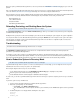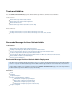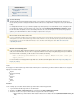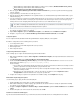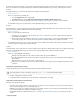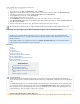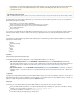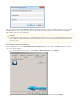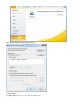System information
3.
4.
5.
6.
7.
8.
9.
10.
1.
2.
3.
4.
1.
2.
3.
4.
1.
2.
3.
4.
Barracuda Message Archiver Outlook Add-in installer for all other versions of Outlook ( )BmaOutlookAddIn- _x86.msiversion
Barracuda Message Archiver Outlook Add-in Administrator module
( )Barracuda Message Archiver Outlook Add-In .admversion
Move (or copy) the file to your local %systemroot%\inf directory typicallyBarracuda Message Archiver Outlook Add-In .admversion
found in: c:\winnt\inf
Copy the file(s) to a location that is accessible by your users..msi
Open the Group Policy Object (GPO) Editor for the organization that is to use the Barracuda Message Archiver Outlook Add-in (e.g., the
default domain policy).
If you do not already have a network share for GPO software deployment, you must create one. The share must be accessible from all of
the machines on which the software is to be deployed. The permissions for the share must give read access to the "Everyone" group,
and the permissions for the underlying NTFS folder must give read access to the "Authenticated Users" group.
Either the default policy, or a new policy object, then link it to the desired container. For example, the particular OU containingedit create
the computers on which the add-in is to be installed.
Expand , right-click , select , and click .User Configuration Administrative Templates All Tasks Add/Remove Templates
Navigate to %systemroot%\inf, select , and click .Barracuda Message Archiver Outlook Add-In .admversion Add
Configuration Options
You can configure the Barracuda Outlook Add-In through Administrative Template (ADM) files, or through DNS.
The Add-In is configured based on the following order of precedence:
User-configured URL, unless
ADM is configured to set the ADM-configured URL to take precedence;
ADM-configured URL;
DNS-configured hostname.
Configure Using Administrative Templates
Use the following steps to configure the Barracuda Message Archiver Outlook Add-in.
While still in the GPO Editor, navigate to , and expand the Barracuda node that shouldUser Configuration > Administrative Templates
now be visible.
Click , and click .Message Archiver Barracuda Message Archiver Outlook Add-In
Double-click the policy, and enter the fully qualified URI that Outlook users are to use to access theBarracuda Message Archiver URI
Barracuda Message Archiver (e.g., ). https://archiver.mycompany.com:443
Note the following:
If users will be accessing the Barracuda Message Archiver from outside the local network, the URI must be externally accessible.
HTTPS is required when connecting from Outlook, specify 'HTTPS' in the URI.
Remember to include the port number in the URI. If you have not changed the default port settings on your Barracuda Message
Archiver, the HTTPS port is 443.
By default users can enter a different URL to connect to other than one specified here; turn on Require Users to Use
to disable this field and enforce usage of the specified URL.Configured URL
Configure other settings as required. For an explanation of the available settings, click the tab in the policy.Explain
Administrative Template Deployment Options
Use the following steps to deploy the Microsoft installer (MSI) file.
Start the GPO Editor for the domain where you will be installing the Outlook Add-In.
Either the default policy or a new policy object, and link it to the desired container; for example, the particular OU containingedit create
the computers of users that will be using the add-in.
Navigate to , right-click , and select Computer Configuration > Software Settings > Software Installation Software Installation New/P
.ackage
Enter the UNC path to the .msi file located in the shared folder, and click .OK
Outlook 2010 or Outlook 2013 64-Bit Support
If you have both 32-bit and 64-bit machines in your environment, but of the 64-bit machines are running Outlook 2010 or Outlooknone
The software is installed by the themselves rather than by users, and machines are not members of the "Everyone"machines
group, therefore this modification to the default permissions is required.