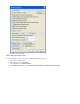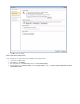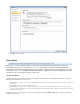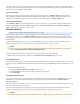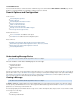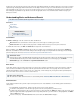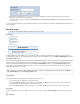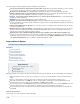System information
Once a search is executed and the results are listed in the page, you can choose to export one or more of these messages as aBASIC > Search
or file..pst .zip
To export one or more messages, select the desired item(s) from the message list using Shift- or Ctrl-click to select
multiple messages. Click the Tools menu at the top of the message list, and click Export Messages. In the window
select the desired action and export method. The desired messages are gathered into a single or file.pst .zip :
Export Name - A label used to identify this export task.
Export Type - The format used to export messages:
A single file suitable for loading into Microsoft OutlookPST
A single file containing individual files for each message, with files named under one of the following conventions:ZIP .eml
Numerical - Serial counter, beginning with 0.
Date - A string of numbers representing the date and time of the message.
Date/From/To - A (long) string containing the date, time, sender and recipient of the message.
Content - .Specify whether to export the Current Search Results or Selected Messages
Export to - Select whether to export to the Barracuda Message Archiver for download to your local system, or to a account.copy.com
Chunk Size - Select the chunk size for the PST or ZIP export as 800MB, 4.7GB, or specify a custom chunk size in gigabytes.
Forward Messages
Once you execute a search and the results display in the page, you can specify one or more of these messages to be forwardedBASIC > Search
to a desired list of recipients.
To forward one or more messages, select the desired item(s) from the message list using - or -click to select multiple messages. Click onShift Ctrl
located at the top of the message list, and select the desired action. A pop-up dialog prompts you for the email addresses of those usersTools
that are to receive the selected messages; use semi-colons to separate multiple email addresses:
Forward Selected - Each message selected in the Message List is individually forwarded (re-delivered) to the specified email address.
When this option is selected, a pop-up prompts you for the desired forwarding email address. Use commas to separate multiple delivery
destinations.
Forward All - All messages currently in the Message List are individually forwarded (re-delivered) to the specified email address. When
this option is selected, a pop-up prompts you for the desired forwarding email address. Use commas to separate multiple delivery
destinations.
Tag Messages
Tag messages to easily identify any messages for future use. Tags can be any text, and can be accessed only by the account that created them.
To tag one or more messages, execute a search in the page, and select the desired item(s) from the message list using -BASIC > Search Shift
or -click to select multiple messages. Click , click on located at the top of the message list, and select the desired TagCtrl PSTs & Tags Tools
action. A pop-up dialog prompts you for the tag text. Tags can then be used as search criteria, allowing you to easily retrieve these messages at a
later time:
Tag Selected - Only the messages that have been selected in the Message List are tagged. When this option is selected, a pop-up
prompts you for the text with which to tag the messages.
Tag All - All messages currently in the Message are tagged. When this option is selected, a pop-up prompts you for the text with which to
tag the messages.
Untag Selected - All tags removed from the selected messages; you cannot remove individual tags on a message.
Search As User
Execute a search across only those messages that are accessible by a specific user. When this option is selected, a pop-up prompts you for the
username or email address of the user whose access should be emulated for the search.
Advanced Search Tips
This article refers to the Barracuda Message Archiver release 3.1 or higher.
copy.com
If you select to save to a copy.com account, you are prompted to enter your copy.com credentials.