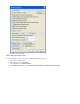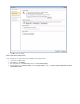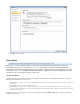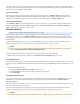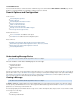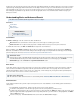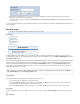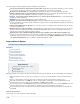System information
A single click on any message in the Search results sends it to the embedded Preview Pane for viewing. Double-click on a message to view it in a
separate Message Details popup window. Both methods offer the ability to view the message as the sender intended for it to be viewed, as well
as the underlying message source code. You can also select the character set to use for a particular message which can be especially useful
when viewing a poorly formatted message that does not declare an appropriate charset. You can download each viewable message to your
desktop as an .eml file.
Understanding Basic and Advanced Search
This article refers to the Barracuda Message Archiver release 3.1 or higher.
In this article:
Search Modes
Basic Search
Advanced Search
Related Articles
Advanced Search Options
Search Options and Configuration
Search Modes
The page offers two search modes, Basic and Advanced:BASIC > Search
Basic Search - Run a search based on a word or phrase across all messages accessible by your account
Advanced Search - Run a complex search query based on multiple criteria; note that you can save queries for future use
To switch between the modes, click and to the right of the search criteria area.Basic Advanced
When you initially go to the page, all messages accessible by your account display in the message list in the tab.BASIC > Search Standard
Both modes are available to all users who have the ability to search through messages, but only the Advanced Search page offers the ability to
perform complex queries and create a for use in and .Saved Search Policy Alerts Retention Policies
Basic Search
Use the Basic Search mode to perform a quick search across all messages. The Basic Search interface accepts a word or phrase on which to
search, and returns all available messages that contain the specified text in either the header or message body. This mode is useful when
searching for that handful of emails to or from someone on a specific topic, or when looking for any message that contains a particular phrase.
These are one-time searches as these cannot be saved for later use.
Advanced Search
Use the Advanced Search mode to perform complex search queries based on selected attributes. Use the following options to build and save
search queries:
To additional search parameters - Click the plus sign ( ) to the left of a search criteria line.add +
To a search parameter - Click the minus sign ( ) to the left of the search parameter you want to remove.remove -
To or search parameters - Once you have more than one search criteria line, the button displays at the end of each searchAND OR AND
parameter signifies that it will be logically ANDed to the next specified parameter. If your next criteria is to be logically ORed, click toAND
toggle it to and vise versa.OR
To a search query - Click below the search criteria; the box displays:save Save Search Save Search
Administrator Action
New messages received on the Barracuda Message Archiver may not appear in search results for up to 30 minutes because messages
are archived and indexed as they are received. If an immediate search is needed across new messages, go to the BASIC >
page, and click in the section.Administration Reload System Reload/Shutdown
Basic Search Term Format
All search terms for Basic Search must be in one of the following formats: , , or .Text-based Multi-Text Wildcards Domain-based