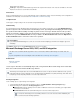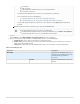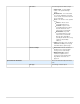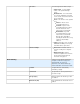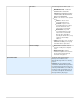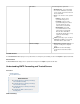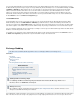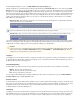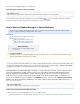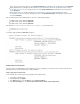System information
1.
2.
3.
4.
, verify your operating system in the section , and following the steps described in the section .Update System requirements Instructions
Microsoft Outlook 2007 - See the Microsoft article 2007 Office system Administrative Template files (ADM, ADMX, ADML) and Office
, your operating system in the section , and following the steps described in theCustomization Tool version 2.0 System requirements
section .Instructions
Microsoft Outlook 2003 - See the Microsoft article Office 2010 Administrative Template files (ADM, ADMX/ADML) and Office
, verify your operating system in the section , and following the steps described inCustomization Tool download System requirements
the section .Instructions
Once you download and set up the ADM template files, open the associated Outlook ADM file:
For Outlook 2003, open the ADM file outlk11.adm
For Outlook 2007, open the ADM file outlk12.adm
For Outlook 2010, open the ADM file outlk14.adm
In the ADM file, set to ' ' and to ' ' for the following values:VALUEON NUMERIC 1 VALUEOFF NUMERIC 0
VALUENAME SharedFolderScript
VALUENAME PublicFolderScript
For example, update the ADM file to display as:outlk11.adm
Enable Scripts on User Systems
If you do not wish to use ADM templates to allow scripting across the entire organization, you can direct each user to enable scripts for shared
and public folders based on their installed version of Microsoft Outlook.
Enable Scripts in Microsoft Outlook 2003
Use the following steps to enable scripts in shared and public folders in Outlook 2003:
Log into Microsoft Outlook 2003.
On the menu, click .Tools Options
In the dialog box, click the tab, and click .Options Other Advanced Options
In the pane, select and :General Settings Allow Script in shared folders Allow script in Public Folders