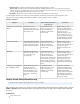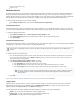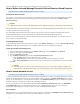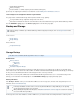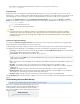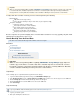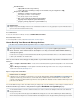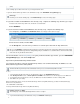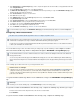System information
1.
2.
3.
4.
5.
The system administrator can stop a by clicking on the trashcan icon for the entry.Litigation Hold
How to Define Archived Message Retention Policies Based on Saved Searches
This article refers to the Barracuda Message Archiver release 3.1 or higher.
Saved Search Retention Policies
You can define a retention policy based on a Saved Search to automatically delete archived messages from the Barracuda Message Archiver.
Note that before you can create a Saved Search retention policy, you must create at least one Saved Search in the BASIC > Search >
page.Advanced Search
Messages that match the specified Saved Search are permanently removed from the Barracuda Message Archiver when the age of the message
exceeds the specified Saved Search policy length.
If you define multiple Saved Search retention policies, if the age of any message exceeds the maximum age allowed by all Saved Search
retention policies that apply to the message, that message is permanently deleted form the Barracuda Message Archiver.
Because a Saved Search retention policy overrides the Global retention policy, Saved Search retention policies are useful when you want to
create exceptions to a global retention policy.
Automating Message Purging
To run Saved Search retention policies against archived messages, go to the turn on POLICY > Retention page, and Allow automatic message
. Once enabled, the Saved Search policies are run against archived messages on a weekly basis each weekend.deletion
Setting Up a Saved Search Retention Policy
Log in to the Barracuda Message Archiver, go to the page, and in the tab, click .BASIC > Search Standard Advanced
Enter the search criteria, and click .Save Search
Enter the , and click .Search Name OK
Go to the page, and enter the details:POLICY > Retention Saved Search Retention Policy
In the policy field, enter a name for the policy you are creating.Name
In the field, select the name of the saved search on which this retention policy is to be based.Saved Search
In the field, enter the number of days to retain archived messages that match the Saved Search criteria.Policy Length (Days)
Click .Add
How to Secure Network Access
This article refers to the Barracuda Message Archiver release 3.1 or higher.
To secure your Barracuda Message Archiver on your network, begin by locking down the user interface ports. Barracuda Networks recommends
using the non-standard port 8000 for internal access to the web interface, which is configured on the page. From thisBASIC > Administration
page you can also further limit access to the web interface by IP address in the section. If no IP address is specified inAdministrator/IP Range
this field, then all systems are granted access with the correct administrator password.
You can secure external access to the Barracuda Message Archiver with the setting on the Web Interface HTTPS/SSL Port ADVANCED >
page. The recommended port is 443 because it is a standard HTTPS/SSL port used for secure web browserSecure Administration
communication, and the identity of the remotely connected server can be verified with significant confidence.
SSL Certificates
Limiting user interface access to HTTPS provides further security and can also be configured on the pageADVANCED > Secure Administration
along with the use of SSL certificates. There are three types of SSL certificates to choose from:
Important
Litigation holds overwrite Saved Search and Global Retention Policies; a litigation hold may be for a defined period of time or indefinite.
Important
If a message matches more than one Saved Search-based policy, then the message is kept according to the policylongest
length. If it matches a Saved Search-based policy as well as the global policy, then the Saved Search policy takes precedence.