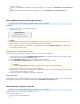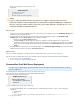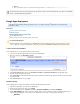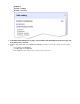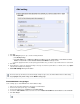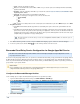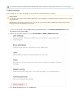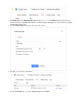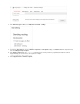System information
3.
4.
5.
6.
1.
2.
3.
Server – Enter the Google Apps hostname.
Protocol – Select whether the account is POP3 or IMAP; once you select the protocol, the default port number automatically
populates the field.Port
Username – Enter the "journaling" email address you created in the section at theCreate an Archive/Journal Mailbox
beginning of this article.
Password – Enter the password associated with the email address.
Encryption – Select the type of encryption used to connect to the mail server:
TLS (if available)
TLS
SSL
None
Port – Select the associated port based on the selected protocol; the default value is port 143 for , and port 110 for .IMAP POP3
Keep Items on Server:
Select to allow the Barracuda Message Archiver to automatically clean up the contents of the journal mailbox after eachOff
import.
Select to prevent the Barracuda Message Archiver from removing the journaled messages from Google Apps; turn thisOn only
option on if the contents of the journal account is required by other applications. In this case, make sure that another method for
cleaning up the journal account is enabled on Google Apps in order to prevent unlimited growth on the mail server and to stay in
compliance with your organization’s message retention policies.
Click Add to add the journal account; verify the Status field displays green, and then click Save Changes.
To remove a journal account, click the ( ) icon, and confirm you want to remove the account.Delete
Barracuda Cloud Relay Service Configuration for Google Apps Mail Service
This article refers to Barracuda Message Archiver firmware version 3.2 and higher, and applies to Google Apps Business™ and
®
Google Apps Education™ editions.
For customers using Google Apps Email service, it is possible to use the Barracuda Cloud Relay to relay journal mail from Google Apps Email to
the Barracuda Message Archiver. Mail being journaled for Compliance purposes on Google Apps will be sent to the Barracuda Cloud Relay
Service on port 25. The Barracuda Cloud Relay Service then sends the mail to your Barracuda Message Archiver on port 2500; you will need to
open port 2500 on your corporate firewall.
Configure the Barracuda Message Archiver
Use the following steps to configure the Barracuda Message Archiver to accept mail on port 2500:
Log in to the Barracuda Message Archiver, and go to the page.MAIL SOURCES > SMTP/IM
In the , :Enable SMTP/IM Forwarding enter in the2500 Additional Listening Ports field. Click Add
Click .Save Changes
Barracuda Networks recommends that you set the value of to to save hard drive space onKeep Items on Server Off
your mail server.
Custom Token
Before completing the steps in this deployment, contact Barracuda Networks Technical Support and request a custom token to
configure Barracuda Cloud Relay Service for Google Apps Mail Service.