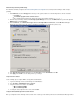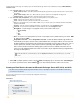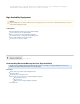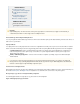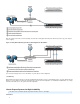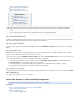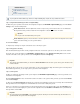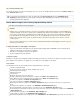System information
1.
2.
3.
4.
to begin retrieving new messages for archiving. Log in to the Barracuda Message Archiver as the administrator, and go to MAIL SOURCES >
.Journal Accounts
In the section, enter the following details:Journal Accounts
Enable Journal Accounts – Select to allow the Barracuda Message Archiver to poll the listed accounts for new messagesYes
for archiving.
Enable Journal Testing – When set to , all listed accounts are tested for connectivity with each page view Yes .
Polling Frequency – Specify how often to poll each journal account for new messages
In the section, specify the following details for each journal account:Journal Accounts Configuration
Status – Displays the connection status for each account.
Server – Enter the hostname of the mail server where the account resides.
Protocol – Select whether the account is POP3 or IMAP; once you select the protocol, the default port number automatically
populates the field.Port
Username – Enter the complete journaling email address you defined in the section . Configure Account
Password – The password associated with the username defined in the section . Configure Account
Encryption – Select the type of encryption used to connect to the mail server:
TLS (if available)
TLS
SSL
None
Port – Select the associated port based on the selected protocol; the default value is port 143 for IMA
P , and port 110 for POP3 .
Keep Items on Server – Select Keep Items on Server to allow the Barracuda Message Archiver to
automatically clean up the contents of the journal mailbox after each import. When selected, prevents
the Barracuda Message Archiver from removing the journaled messages from the mail server; only se
lect this option if the contents of the journal account is required by other applications. In this case,
make sure that another method for cleaning up the journal account is enabled on the mail server in
order to prevent unlimited growth on the mail server and to stay in compliance with your organization’s
message retention policies.
Click Add to add the journal account; verify the Status field displays green, and then click Save Changes .
To remove a journal account, click the ( ) icon, and confirm you want to remove the account.Delete
Creating an Email Service Account for Microsoft Exchange Server 2007, 2010, and 2013
This article refers to the Barracuda Message Archiver firmware version 3.1 and higher except where noted, and Microsoft Exchang
®
e Server 2007, 2010, and 2013.
You can create an email service account for Exchange import integration and message
attachment stubbing.
In this article:
Microsoft Exchange 2007
Microsoft Exchange 2010 and 2013
Related Articles
How to Enable RPC over HTTP
Connectivity
How to Launch Barracuda
Message Archiver from Microsoft
OWA
Barracuda Networks recommends that you deselect to save hard drive space on your mailkeep Items on Server
server.