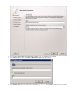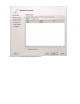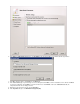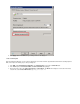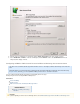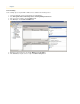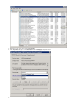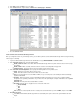System information
5.
6.
7.
1.
2.
3.
4.
Click , and then click to save your settings.Start OK
In the window, verify the Status is and the is :Services Started Startup Type Automatic
Close the window.Services
Add a Journal Account to the Barracuda Message Archiver
Once you configure the Service on your Exchange Server, you can add the journal account to the Barracuda Message Archiver to begin retrieving
new messages for archiving.
Log in to the Barracuda Message Archiver as the administrator, and go to .MAIL SOURCES > Journal Accounts
In the section, enter the following details:Journal Accounts
Enable Journal Accounts - Select to allow the Barracuda Message Archiver to poll the listed accounts for new messagesYes
for archiving.
Enable Journal - When set to , all listed accounts are tested for connectivity with each page viewYes .
Polling Frequency - Specify how often to poll each journal account for new messages
In the section, specify the following details for each journal account:Journal Accounts Configuration
Status - Displays the connection status for each account.
Server - Enter the hostname of the mail server where the account resides.
Protocol - Select whether the account is POP3 or IMAP; once you select the protocol, the default port number automatically
populates the field.Port
Username - Enter the username or ID associated with this mailbox as defined by your server. This is usually the mailbox
designated as the "journaling" email address on your mail server, and specified by the complete email address such as journal
.@example.com
Password - Enter the password associated with the username.
Encryption–Select the type of encryption used to connect to the mail server:
TLS (if available)
TLS
SSL
None
Port–Select the associated port based on the selected protocol; the default value is port 143 for , and port 110 for .IMAP POP3
Keep Items on Server:
Select to allow the Barracuda Message Archiver to automatically clean up the contents of the journal mailbox after eachOff
import.