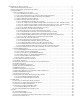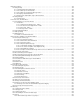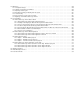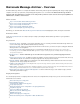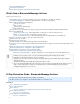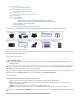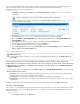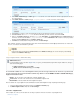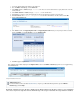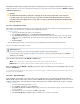System information
1.
2.
3.
4.
5.
6.
7.
8.
9.
Log in to the Barracuda Message Archiver in the auditor role.
Go to the page, and click .BASIC > Search Advanced
Select , and type Email > To/Cc > contains fronteire as the first set of search criteria. Click the + (plus) button to the left of the
search parameter.
Select , and type as the domain name.Email > Domain > contains @corpname.com
Click to execute the search and verify that the provided search parameters return the expected results.Search
Click , enter as the name under which to save this search, and click .Save Search fronteire – Litigation Hold OK
Click the tab:Saved Searches
In the column, Actions click . In the window, you can specify to hold the associatedApply Litigation Hold Apply Litigation Hold
emails as , or click to select an :Indefinite Specific Date Expiration Date
Click to apply the litigation hold.OK
Once a litigation hold is added, it displays in the section on the page when a user is Litigation Holds POLICY > Retention logged in using
:the administrator role
Step 6. Retention Policies
By default, automatic message deletion is disabled on the Barracuda Message Archiver. However, your organization
can select to expire messages based on the maximum age of messages. If automatic message deletion is enabled,
Additional Resources
For more information, refer to the article , or log in to your Barracuda Message Archiver, go to the Retention Policies POLICY >
page, and click .Retention Help