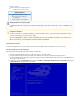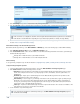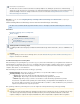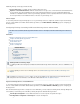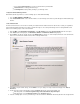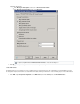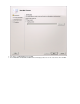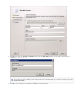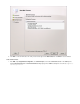System information
1.
2.
1.
2.
3.
4.
5.
6.
a (non-routable) , to act as the recipient domain for journaled trafficRemote Domain
a , for routing journaled messagesSend Connector
a to actually enable journaling on your Exchange ServerJournaling Rule
Configure the Barracuda Message Archiver
On the Barracuda Message Archiver, use the the following steps to enable SMTP forwarding:
Go to the page.MAIL SOURCES > SMTP/IM
In the section, enter the IP address of each Exchange Server that is to journal directly to the Barracuda Message Trusted SMTP Servers
Archiver.
Create a Remote Domain
The Remote Domain must be a non-existent or externally non-routable and unresolvable domain, from either inside or outside your organization,
and must match the Mail Contact that is the recipient of journaled messages as it is used by the Exchange Server for routing all SMTP Journal
traffic. Use the following steps to create a remote domain:
Open the , expand , select , and click the tab in the center pane.EMC Organization Configuration Hub Transport Remote Domains
In the panel in the right pane, click The dialog displays.Actions New Remote Domain. New Remote Domain
Enter a to describe the domain, and the actual you want to use. In this example, is the "fake" domain nameName Domain name bma.int
that is used. You will use this domain name later when creating the Mail Contact:
Click to verify the domain settings, and click to save your settings. The newly created domain displays in the New Finish Remote
list.Domains
Double-click on the newly created domain to open the dialog for the newly created domain, and: Properties
In Exchange 2007, select .Format of original message sent as attachment to the journal report
In Exchange 2010, select the tab in the dialog box.Message Format Properties
Select the following options to ensure journal messages sent to this domain are format (rather than the unsupported MIME Plain Text Exc