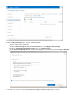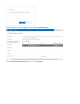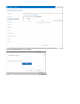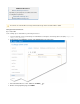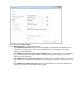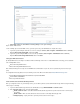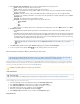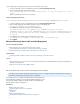System information
3.
4.
5.
6.
1.
2.
3.
4.
5.
6.
In the section, specify the following details for each journal account:Journal Accounts Configuration
Status – Displays the connection status for each account.
Server – Enter the hostname of the mail server where the account resides.
Protocol – Select whether the account is POP3 or IMAP; once you select the protocol, the default port number automatically
populates the field.Port
Username – Enter the username or ID associated with this mailbox as defined by your server. This is usually the mailbox
designated as the "journaling" email address on your mail server, and specified by the complete email address such as journal
.@example.com
Password – Enter the password associated with the username.
Encryption – Select the type of encryption used to connect to the mail server:
TLS (if available)
TLS
SSL
None
Port – Select the associated port based on the selected protocol; the default value is port 143 for , and port 110 for .IMAP POP3
Keep Items on Server:
Select to allow the Barracuda Message Archiver to automatically clean up the content of the journal mailbox after eachOff
import.
Select to prevent the Barracuda Message Archiver from removing the journaled messages from the mail server; turn thisOn only
option on if the contents of the journal account is required by other applications. In this case, make sure that another method for
cleaning up the journal account is enabled on the mail server in order to prevent unlimited growth on the mail server and to stay
in compliance with your organization’s message retention policies.
Click to add the journal account; verify the field displays green, and then click .Add Status Save Changes
To remove a journal account, click the ( ) icon, and confirm you want to remove the account.Delete
How to Disable Throttling in Microsoft Exchange Server 2013
This article refers to the Barracuda Message Archiver release 3.5 or higher, and Microsoft Exchange Server 2013. If you are using
®
Microsoft Exchange Server 2010, refer to .How to Disable Throttling in Microsoft Exchange Server 2007 and 2010
Microsoft Exchange Server 2013 message throttling policies set bandwidth limits and restrict the number of processed messages. Throttling is
enabled by default on Microsoft Exchange 2013. In order to disable throttling, you must create an appropriate policy and assign it to the service
account as documented in the Microsoft Technet article Set Throttling Policy.
Create a New Account
Use the following steps to create a new account:
Log in to the Exchange Server as the administrator, and open the Exchange admin center.
Go to , and click the plus ( ) symbol, and click .recipients > mailboxes + User mailbox
In the window, enter the new user details, for example, .new user mailbox PolicyAdmin
Click . Double-click the new user mailbox to open the .Save Properties
Enter the account details in the tab, and then click .General Apply
Click the tab, and add the user as a member of the group.Member Of Domain Users
Assign Permissions
Barracuda Networks recommends that you deselect to save hard drive space on your mailKeep Items on Server
server.
Following is a guideline; adjust as necessary for your environment.
Service Account
For more information on creating a Service account, refer to .Creating an Email Service Account for Microsoft Exchange Server