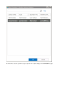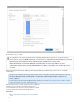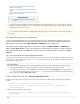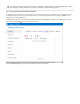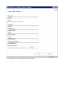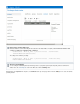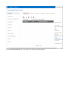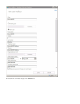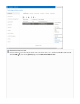System information
Step 2. Create a Remote Domain From the Exchange
Management PowerShell
Step 3. Create a Recipient Mail Contact/Alternate Email
Address
Step 4. Create a Send Connector for the Remote Domain
Step 5. Create a Journal Rule
Related Articles
Understanding SMTP Forwarding and Trusted
Servers
Step 1. Register Each Exchange Server as a Trusted SMTP Server
To ensure that archiving begins as soon as your Exchange Servers are configured to send journal copies, first
register each Exchange Server that is in a Client Access Server (CAS) role as a Trusted SMTP Server with the
Barracuda Message Archiver on the > page in the web interface.MAIL SOURCES SMTP/IM
1a. Log into the Barracuda Message Archiver web interface, and go to the page.MAIL SOURCES > SMTP/IM
In the section, enter the details for each Exchange Server that is to journal directly to the1b. Trust SMTP Servers
Barracuda Message Archiver; click after entering the details for each Exchange Server, and then cAdd lick Save
.Changes
Step 2. Create a Remote Domain From the Exchange Management PowerShell
The Remote Domain must NOT be your normal email domain. The remote domain must be a non-existent and non-routable/unresolvable domain
from either inside or outside your organization (such as bma.int). This domain must be used for the email address of the Mail Contact that is to
be the journaled message recipient.
2a. Open . Exchange Server 2013, and click Exchange Management Shell
2b. Execute the following command to create the remote domain; this command ensures TNEF encloding is disabled and auto-forwarding is
enabled:
New-RemoteDomain -DomainName bma.int -Name "Message Archiver Domain"
Get-RemoteDomain | Where {$_.DomainName -eq "bma.int"} | Set-RemoteDomain -TNEFEnabled $false
-AutoForwardEnabled $true
2c. Enter the following command to verify the settings:
Get-RemoteDomain | Where {$_.DomainName -eq "bma.int"} |Format-table Name, DomainName, TNEFEnabled,
AutoForwardEnabled
Full support for Exchange integration is available in Barracuda Message Archiver firmware version 3.5 or higher; support for Exchange
Server 2013 Journaling is available in release 3.1 or higher. Mail sources/Exchange integration features for Exchange Server 2013 are
available in .firmware version 3.5 or higher
Use the examples included in this article to simplify troubleshooting. Note that you can cut and paste the shell commands directly from
this article.
Remote Domain
In previous versions of Exchange Server, the Exchange Management Console was used to create a Remote Domain; in Exchange
Server 2013 the ECP/EAC has no analogous functionality so you must use PowerShell to create the Remote Domain.
To create a Remote Domain, you must enter a to describe the domain, and the actual to use. Name Domain Name In this example, bm
a.int is the "fake" Domain Name that is used. You can use bma.int or create your own "fake" Domain Name. Note that this Domain
Name is used when creating the in .Mail Contact Step 4