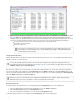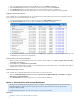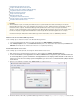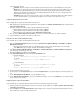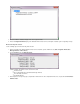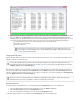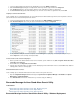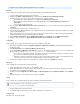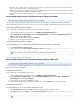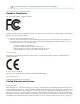System information
4.
1.
2.
3.
4.
1.
2.
3.
4.
5.
6.
7.
8.
1.
2.
desired import policy for PSTs:
Automatic - All PSTs are approved for transfer without any further interaction from a system administrator. Recommended.
Manual - A PST is approved for transfer only if that PST has been manually marked for transfer using the Admin Console. This
setting always requires administrative input as each discovered PST file must be explicitly marked for import. This setting is
typically used for importing only specific PST files, manually prioritizing specific PST files over others, or during testing of the
Barracuda PST Collector in your environment.
Scheduled - A PST is approved for transfer only if the request occurs within a configured time window. This setting is typically
used to restrict PST transfers to a specified time period when there is less traffic, such as after business hours.
Configure the Barracuda PST Collector Client
Use the following steps to configure the Barracuda PST Collector Client.
While still logged into your Barracuda Message Archiver as , navigate to the page, and download the admin USERS > Client Downloads
.PST Collector Deployment Kit
Extract the contents to an easily accessible location; the following files are included:
Barracuda PST Collector Client 32-bit version installer ending in _x86.msi
Barracuda PST Collector Client 64-bit version installer ending in _x64.msi
Barracuda PST Collector administrator module Barracuda PST Collector.adm
Move (or copy) the file to your local %systemroot%\inf directory, for example: C:\winnt\infBarracuda PST Collector.adm
Copy the file(s) to a location or file share accessible to users.msi
Create the PST Collector Software Distribution Package
Use the following steps to configure the Barracuda PST Collector Client.
Open the and navigate to Configuration Manager Console System Center Configuration Manager > Site Database > Computer
Management > Packages:
Specify the general information, data source, distribution settings, and any other desired information for the new package.
In the page, specify the UNC path of the file(s) to be deployed.Data Source .msi
Go to andSystem Center Configuration Manager > Site Database > Computer Management > Software Distribution > Package
open the package created in the previous step.
Right-click , point to , and click .Programs New Program
In the , enter the following in the field:New Program Wizard Command line
For 64-bit distribution:
msiexec /i BarPstColClient- _x64.msi SERVER=<version> <server FQDN>
for example:
msiexec /i BarPstColClient-3.1.0_x64.msi SERVER=localhost
For 32-bit distribution
msiexec /i BarPstColClient- _x86.msi SERVER=<version> <server FQDN>
for example:
msiexec /i BarPstColClient-3.1.0_x86.msi SERVER=localhost
Enter the remaining details as necessary.
For the Package, open the dialog box, and click the tab to specify client platforms on which the program is toProperties Requirements
run.
Use the to select the distribution server(s).New Distribution Points Wizard
Use the to create a job to distribute the package to users; use the tab to select dates and timesNew Advertisements Wizard Schedule
when you want to run the package.
Verify Barracuda PST Collector Client Installation
Use the following steps to verify that the Barracuda PST Collector Client is installed and registered on all clients.
On the system where the Barracuda PST Collector Server is installed, open the Admin Console (Start > Programs > Barracuda > Mess
).age Archiver > PST Collector
From the menu, click ; a window displays a list of all systems currently running a Barracuda PST CollectorReports Registered Clients
Client configured to connect to the PST Collection Server: