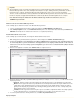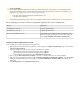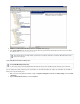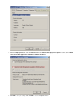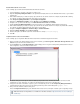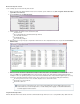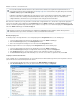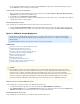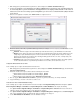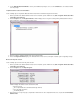System information
1.
2.
3.
4.
1.
2.
3.
4.
1.
2.
3.
4.
While still logged into your Barracuda Message Archiver as , navigate to the page.admin USERS > Client Downloads
Download and install the server application on a Microsoft Windows-based system in your environment that can
be reached by all the systems on which the client application is to be deployed. Note that this need not be an
actual server, nor does it need any special configuration; you can even use a virtual machine (VM) to function
as the Server.
Once the server application is installed, run the to configure the Server:Admin Console
Enter the hostname (not the URI) of your Barracuda Message Archiver, for example, , and select the desiredarchiver.company.com
import policy for PSTs:
Automatic - All PSTs are approved for transfer without any further interaction from a system administrator. Recommended.
Manual - A PST is approved for transfer only if that PST has been manually marked for transfer using the Admin Console. This
setting always requires administrative input as each discovered PST file must be explicitly marked for import. This setting is
typically used for importing only specific PST files, manually prioritizing specific PST files over others, or during testing of the
Barracuda PST Collector in your environment.
Scheduled - A PST is approved for transfer only if the request occurs within a configured time window. This setting is typically
used to restrict PST transfers to a specified time period when there is less traffic, such as after business hours.
Configure the Barracuda PST Collector Client
Use the following steps to configure the Barracuda PST Collector Client.
While still logged into your Barracuda Message Archiver as , navigate to the page, and download the admin USERS > Client Downloads
.PST Collector Deployment Kit
Extract the contents to an easily accessible location; the following files are included:
Barracuda PST Collector Client 32bit version installer ending in _x86.msi
Barracuda PST Collector Client 64bit version installer ending in _x64.msi
Barracuda PST Collector administrator module Barracuda PST Collector.adm
Move (or copy) the file to your local %systemroot%\inf directory, for example: C:\winnt\infBarracuda PST Collector.adm
Copy the file(s) to a location or file share accessible to users..msi
Create the PST Collector Software Distribution Package
Use the following steps to configure the Barracuda PST Collector Client. Open the and navigate to Configuration Manager Console System
, and complete the following:Center Configuration Manager > Site Database > Computer Management > Software Distribution
Go to and create a Collection to System Center Configuration Manager > Site Database > Computer Management > Collections
enable the selection of the computer resources of the targeted user computers.
Go to and use the WizSystem Center Configuration Manager > Site Database > Computer Management > Packages New Package
ard to create a distribution package specifying the UNC path of the file(s) to be deployed..msi
Use the to select the distribution server(s).New Distribution Points Wizard