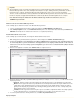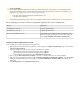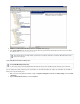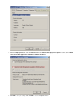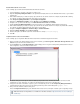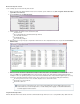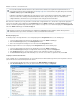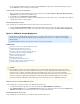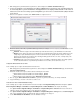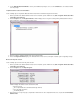System information
3.
1.
2.
3.
1.
2.
1.
2.
For any listed file, including files that did not complete, click the link to display a log of what transpired during the import, orView Log
click the link to view a summary of the imported data.Report
Generate and Save a PST Collection Activity Report
On the system where the Barracuda PST Collector Server is installed, and go to Start > Programs > Barracuda > Message Archiver >
to open the PST Collector Admin Console.PST Collector
From the menu, click .File Export Discovered PST Data
Select the name and location where you want to store the data displayed in the main window. The file is saved in format, suitable forCSV
reading by Microsoft Excel or similar program.
Uninstall the Barracuda PST Collector
Use the following steps to uninstall the Barracuda PST Collector from the client systems and server:
Using the , uninstall the Barracuda PST Collector Client from all systems to which it was deployed.Group Policy Management Editor
Uninstall the Barracuda PST Collector Server from the system where it was installed, typically via the utility.Add or Remove Programs
Option 2 - ADM with Custom Deployment
This article refers to the Barracuda Message Archiver release 3.1 or higher, and describes how to configure the Barracuda PST
Collector Client using the Administrative template (ADM) and deploying through custom means, e.g., System Center Configuration
Manager (SCCM).
For additional deployment options, refer to the .Barracuda PST Collector Deployment Options
In this article:
Enable PST Collection on the Barracuda Message Archiver
Install the Barracuda PST Collector Server
Configure the Barracuda PST Collector Client
Create the PST Collector Software Distribution Package
Verify Barracuda PST Collector Client Installation
Monitor and Verify PST Collection
Assigned and Unassigned PSTs
Manually Assigning a PST
Verify Import of all Transferred PST Files
Generate and Save a PST Collection Activity Report
Uninstall the Barracuda PST Collector
Enable PST Collection on the Barracuda Message Archiver
Use the following steps to enable PST collection on the Barracuda Message Archiver.
Log into your Barracuda Message Archiver as , and navigate to the page.admin MAIL SOURCES > PST Import
In the section, set the option to . Note that this feature require PST Import Options Enable PST Collector Yes does not Enable Local
for PST imports to be enabled as the Collector uses a separate import directory.SMB Share
Install the Barracuda PST Collector Server
Use the following steps to download, install, and configure the Barracuda PST Collector Server.
Important
All new installations require some initial synchronization tasks to be performed between the Microsoft Exchange Server and the
Barracuda Message Archiver. These tasks, including the direct import of messages, stubbing, and folder synchronization, can take a
fair amount of time to complete. The Barracuda Message Archiver prioritizes these tasks over processing collected PST files.
Therefore, to reduce network traffic as well as potential load on the Barracuda Message Archiver, and to ensure that even the newest
PST files are imported, it is that PST collection begin all such initial integration tasks are complete.highly recommended after
Note that PST file imports initiated via the Barracuda Message Archiver web interface, there is a 100MB limit per mail item.